Table of Contents
Perle IOLAN
Allows serial communication via the network.
Requirements
- Network
- DB9 to RJ45 adapter. These must be purchased from Perle because they use custom pinouts and are not compatible with Cisco adapters.
Known Issues
- Modem cables or gender converters which are NULL cannot be used.
- CAT5 serial jacks are not compatible with standard CAT5 to DB9 cables like those provided by Cisco.
- We have not had any success using it with ASA to manage Avaya Definity.
Configuraiton
Shipped from the factory the IOLAN has the network interface disabled. It is suggested it be set to DHCP and the DHCP server configured to deliver a static IP address to the device. The MAC address for the device is located on the bottom.
In order to configure the network settings you must connect a serial cable between the DuVoice and the IOLAN serial port 1. Then use the serial terminal application of your choice. In this document we will be using putty, which is shipped with all DuVoice systems and is located in C:\DUVOICE.
Once the device has been configured for your Lan all programming may be done via the Web interface.
Lan Configuration
- Connect the DuVoice to IOLAN serial port 1.
- Confirm DIP switch is OFF (Console) which is the default setting. Off is down towards the back.
- Serial: 9600, 8, None, 1.
- Terminal type VT100.
- Login using the default username and password.
- Username: admin
- Password: superuser (case sensitive)
- Enter menu for easier configuration.
- If asked to enter the terminal type. Enter set termtype vt100 and press enter.
- Choose Server Configuration.
- Choose Server.
- Using the arrow keys move down to DHCP/BOOTP and press l.

- Choose On.
- Press Enter, to Accept and exit form.
- Press ESC.
- Choose Command Line Mode.
- Choose Exit and save changes.
- Enter reboot and press enter.
- Press Y to confirm reboot.
- Disconnect power.
- Change DIP switch to serial (ON).
Installation
Download the TruePort driver for the correct operating system. For the TS model it is available from http://www.perle.com/downloads/server_ts.shtml
Serial Port

- Enter IP Address of IOLAN.
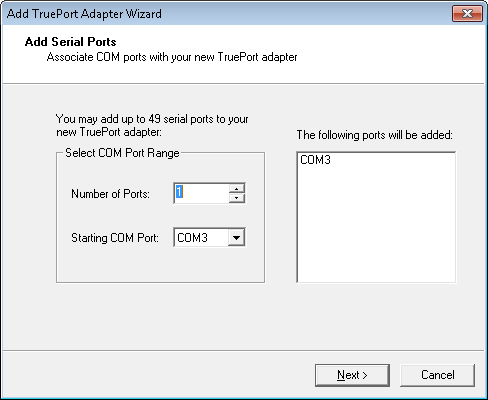
- Choose a COM port to create and click Next.

- Click Properties.

- Click Settings.

- Choose Initiate connection to device server.
- Set Connect to TCP Port: to 10001.
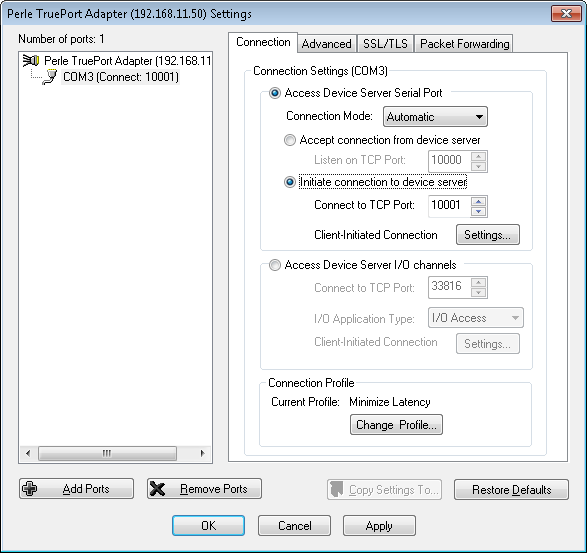
- Default settings.

- Default settings.
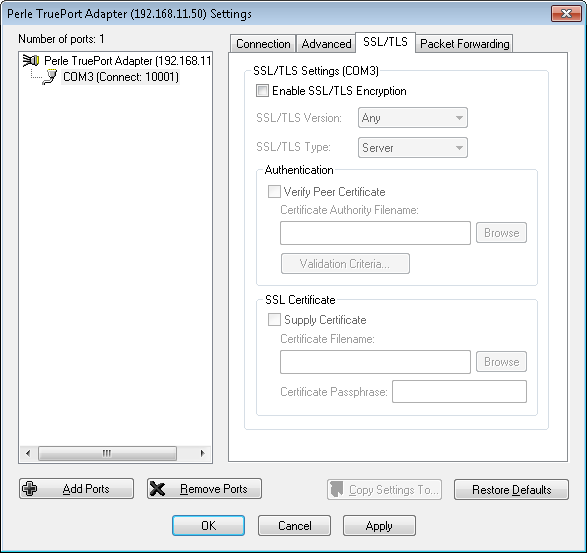
- Default settings.

- Default settings.
- Click Ok.

- Click Web Config.
- Default username is admin with password superuser.

- Choose Serial | Serial Port.

- Choose port 1 and click Edit.

- If settings are not as shown click Change…. otherwise exit.
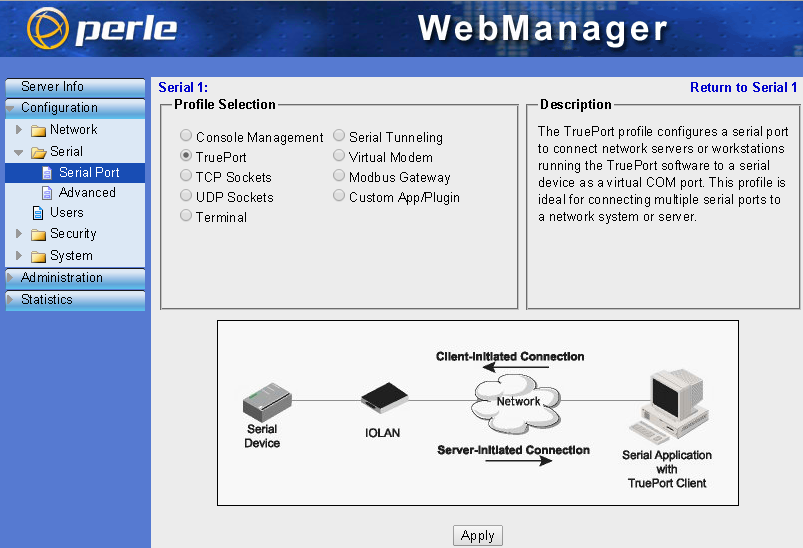
- Choose TruePort and click Apply.

- Click Apply.