Table of Contents
Avaya ACM
The DuVoice 7.00 can link to an Avaya ACM PBX using a TCP connection where the ACM is the client. This link uses the protocol and features listed in the table below:
| Link Type | Protocol Used | Log File Prefix | Features Supported |
|---|---|---|---|
| TCP Server | Avaya GuestWorks PMSI (ASCII mode only) | ACM | Check In, Check Out, Room Move, Name Change, Maid Status, MWI, Controlled Restriction |
For instructions on configuring the ACM itself, refer to the How To entry for Passing PMS Data to the ACM, specifically the section Configure the ACM.
This page is used to configure the 7.00's link to the ACM.
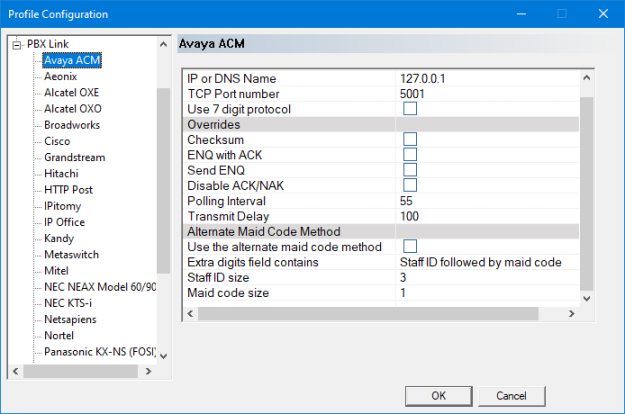
The settings are grouped into two categories: Network and Overrides. Configure the settings as needed and then click OK to save your changes and close the dialog. Or click Cancel to discard any changes and close the dialog.
Network Settings
| Setting | Default | Description |
|---|---|---|
| IP or DNS Name | (blank) | For future use. Currently, the ACM link requires the PBX to act as the client, so it is not necessary to configure this setting (and it will be ignored). |
| TCP Port number | 5001 | Enter the port number to listen on for connections from the PBX. |
| Enable database swap | Enabled | If disabled, the voice server will send a database swap start message immediately followed by a database swap end message whenever the PBX signals the need for a data swap, essentially short-circuiting the process. By default, this should be enabled so that the PBX can be properly updated when necessary. If the swap process is generating errors on the PBX that cause the PBX to drop the link, this setting can temporarily be disabled until the issue can be resolved. |
| Use 7-digit extension | Disabled | By default, the ACM protocol supports a maximum extension length of 5 digits. However, some ACM systems have an option to configure the protocol to use a 7-digit extension field. If your PBX is configured for 7 digit extensions, then enable this setting so the voice server can process the protocol messages correctly. |
Overrides
| Setting | Default | Description |
|---|---|---|
| Checksum | Enabled | Enable this setting if the PBX protocols appends a checksum to each message; disable it if checksums are not used. By default, this setting is automatically set to enabled when you select the PBX link type as ACM because the ACM protocol uses checksums. |
| ENQ with ACK | Enabled | Enable this setting if the voice server should always respond to ENQ (05h) with an ACK (06h). Disable it if the PBX instead uses ENQ to request that the voice server resend its last response (ACK or NAK). By default, this setting is automatically configured to enabled when you select the PBX link type as ACM because the ACM protocol uses ENQ to query if the voice server is ready to receive and therefore expects an ACK response. |
| Send ENQ | Disabled | Enable this setting if you want the voice server to send an ENQ (and wait for an ACK) before sending a message packet to the PBX. |
| Disable ACK-NAK | Disabled | Must be set to disabled because the ACM uses ACK-NAK. |
| Polling Interval | 12 | Enter the number of seconds to wait between polling (keep-alive) messages. This value depends on how you configured the Seconds before PMS Link Idle Timeout setting on the ACM. By default, it is set to 20 seconds. The polling interval needs to be set to a value less than that to ensure a timeout is not triggered on the PBX. It is recommended to set it at least 3-5 seconds less than the PBX value. |
| Transmit Delay | 500 | Enter the time, in milliseconds, that the voice server should wait after sending a message (and receiving the ACK response) before it can send another message. The default is 500 ms (half a second). If the PBX is getting overwhelmed, you can increase this value to artificially slow the pace of message traffic. |
Alternate Maid Code Method
The ACM protocol's Housekeeper Status message provides up to six process codes, numbered 1 through 6, each of which can include up to 6 extra digits dialed by the housekeeper.
By default, the DV2000 assumes that the process code represents the maid status code and the extra digits, if present, are the housekeeper's staff ID. However, some sites have a PBX configuration (and/or staff training) wherein the process code is always the same and the maid status code is actually included as part of the extra digits dialed by the housekeeper. These settings exist to support this alternate process.
| Setting | Default | Description |
|---|---|---|
| Use the alternate maid code method | Disabled | Enable this setting if the maid code is part of the extra digits field and not equal to the process code. |
| Extra digits field contains | Staff ID followed by the maid code | Select whether the staff ID comes first or the maid code comes first. |
| Staff ID size | 3 | Enter the number of digits for the staff ID. Range is 0 to 6 digits. Staff ID size and Maid code size combined cannot exceed 6 digits. |
| Maid code size | 0 | Enter the number of digits for the maid code. Range is 0 to 6 digits. Staff ID size and Maid code size combined cannot exceed 6 digits. |