Table of Contents
Avaya IP Office
The DuVoice 7.00 can link to an Avaya IP Office PBX using a TCP connection where the PBX is the server. This link uses the protocol and features listed in the table below:
| Link Type | Protocol Used | Log File Prefix | Features Supported |
|---|---|---|---|
| TCP Client | IP Office Config. Service, TAPI (for DND) | IPOFFICE | Name Change, Set user rights group (phone COS), DND |
This page is used to configure the 7.00's link to the IP Office.
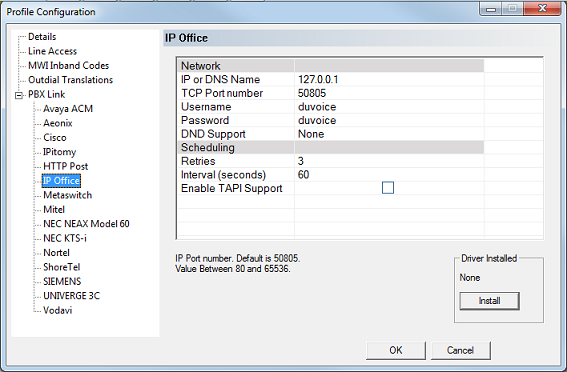
The settings are grouped into two categories: Network and Scheduling. There is also a button for loading the IP Office driver if needed. Configure the settings as needed and then click OK to save your changes and close the dialog. Or click Cancel to discard any changes and close the dialog.
Network Settings
| Setting | Default | Description |
|---|---|---|
| IP or DNS Name | (blank) | Enter the IP address or domain name of the PBX. |
| TCP Port number | 5001 | Enter the port number to connect to on the PBX. |
| Username | (blank) | Enter the user name required to login to the IP Office. |
| Password | (blank) | Enter the password required to login to the IP Office. |
| DND Support | None | Select the type of support to use for passing DND status to/from the PBX.None: DND support is disabled.DND CheckBox Extension is busy with no forwarding: When DND is on, extension will signal busy.Enable Forward Unconditional: When DND is on, calls will be forwarded as configured. |
Scheduling
| Setting | Default | Description |
|---|---|---|
| Retries | 3 | Number of times to retry sending a change request to the PBX if the first attempt fails for some reason. Default is 3 retries (for a total of four attempts). |
| Interval (seconds) | 60 | Enter the number of seconds to wait between attempts to send a change request if the PBX does not respond. |
| Enable TAPI Support | Disabled | Check this box to enable TAPI support. |
Driver Installed
| Setting/Button | Description |
|---|---|
| Version | Displays the version of the driver that is installed, or 'None' if it is not installed. |
| Install | Click this button and follow the instructions displayed if you need to install the driver. |