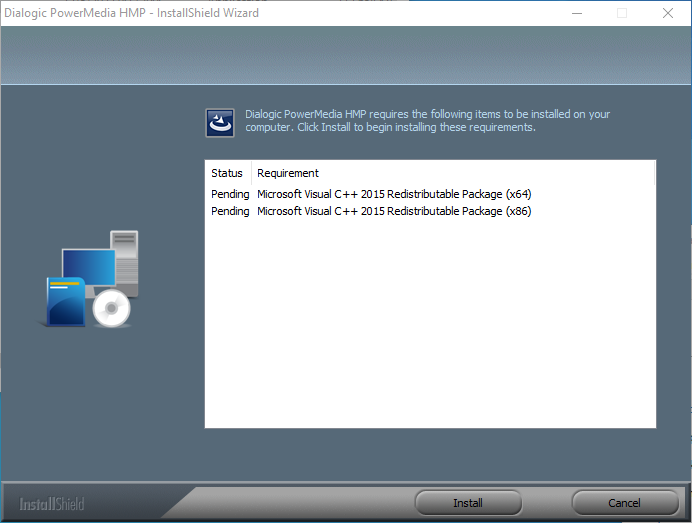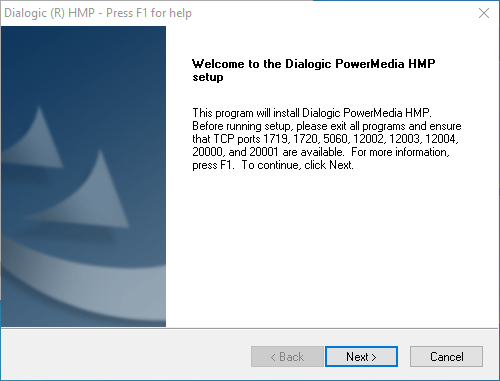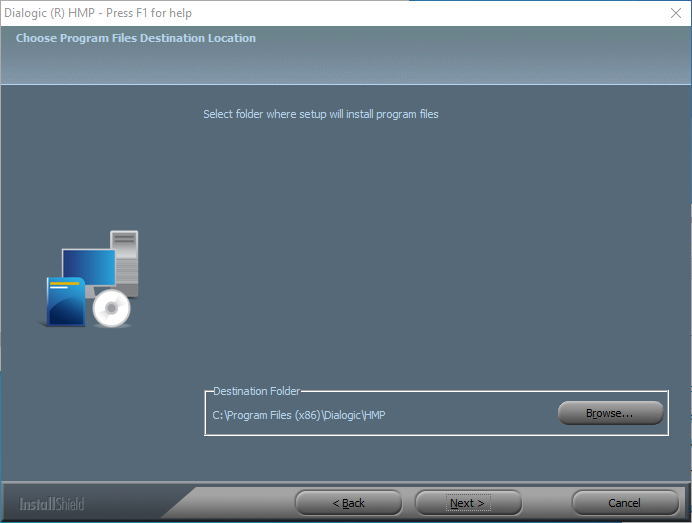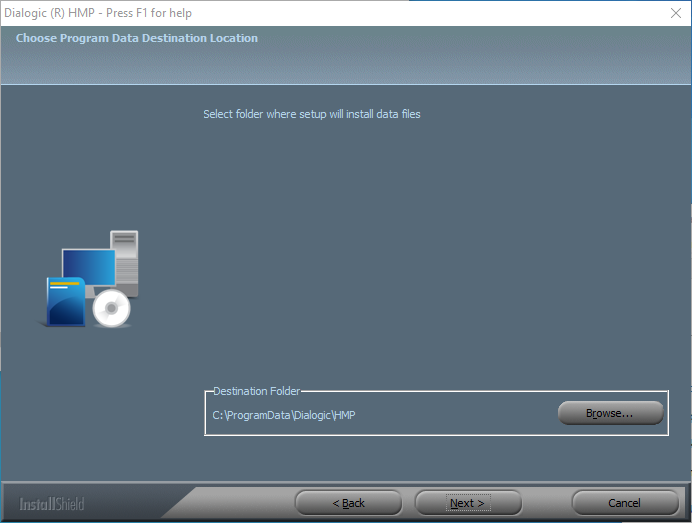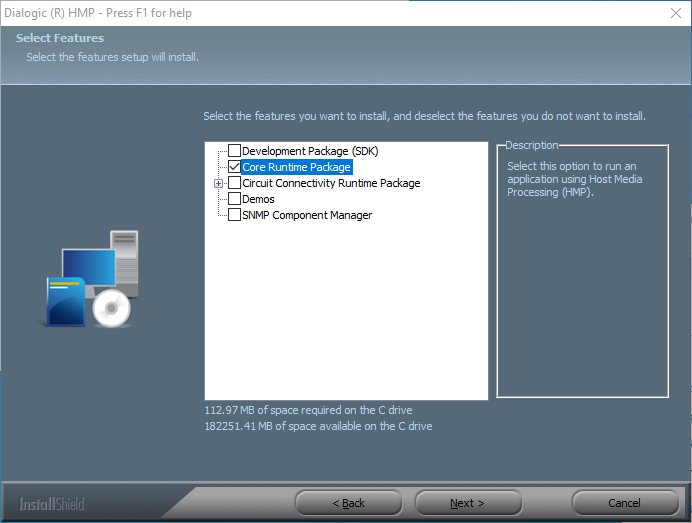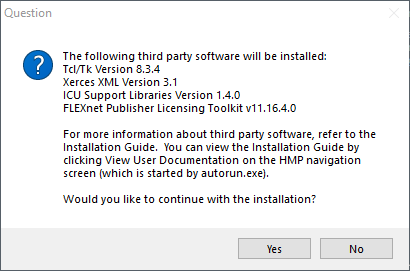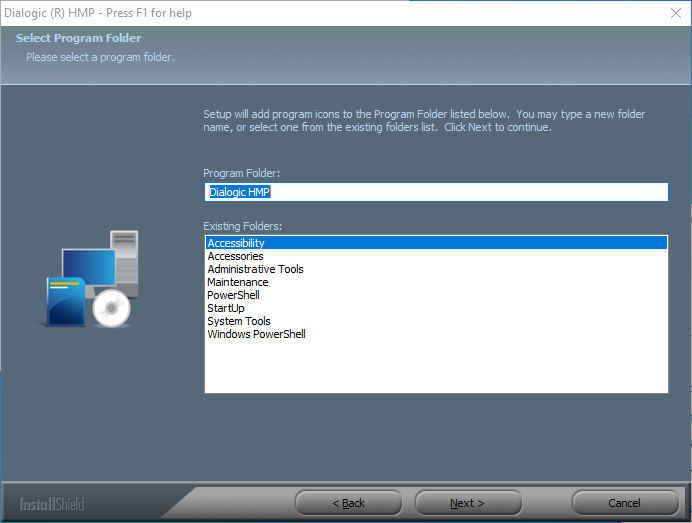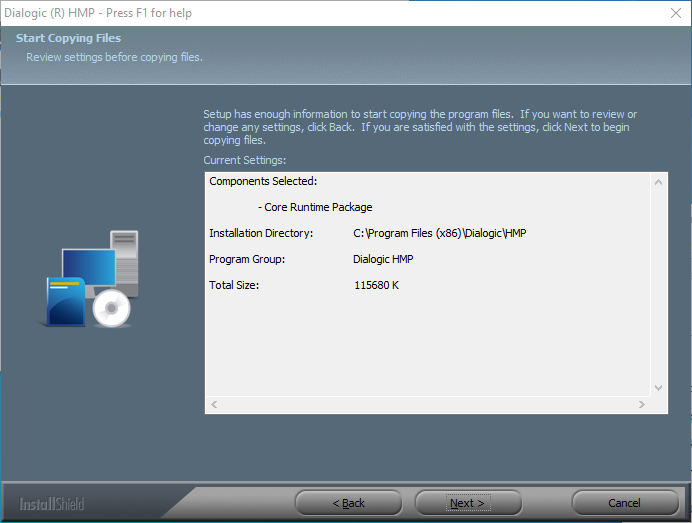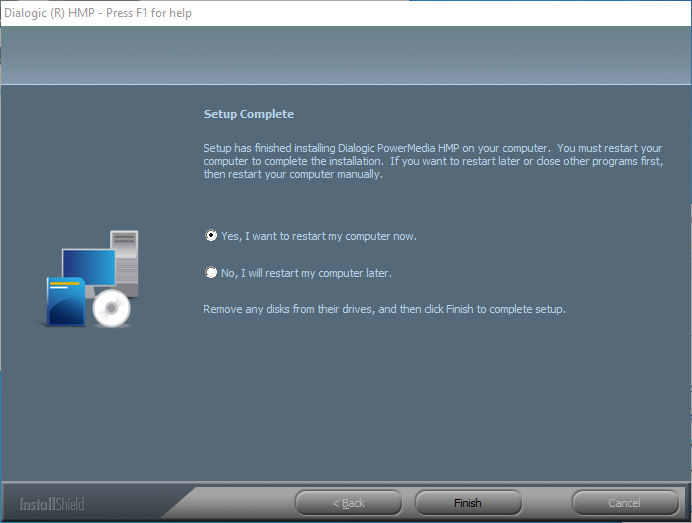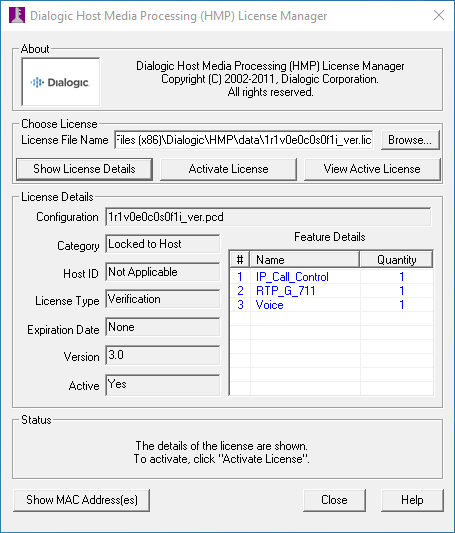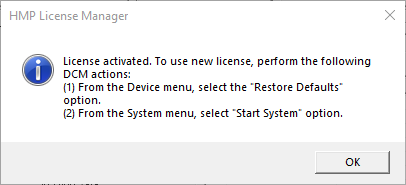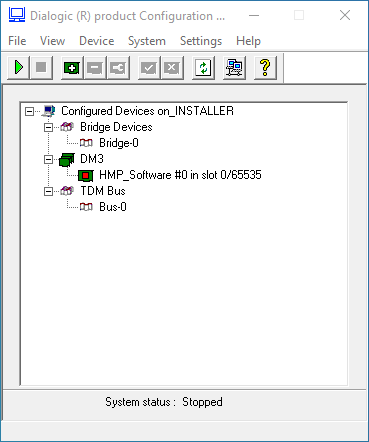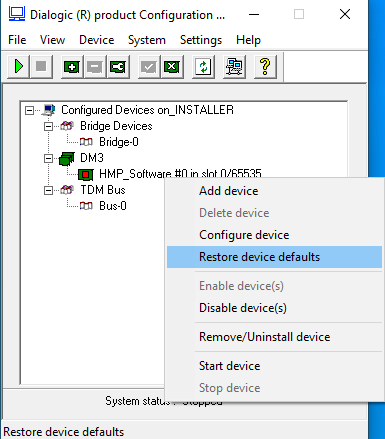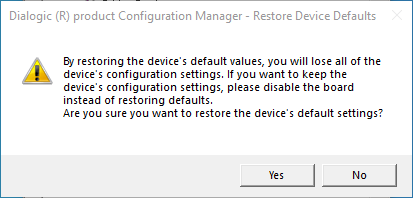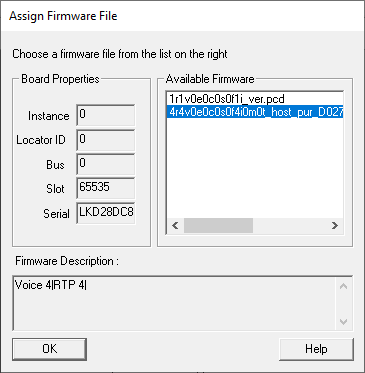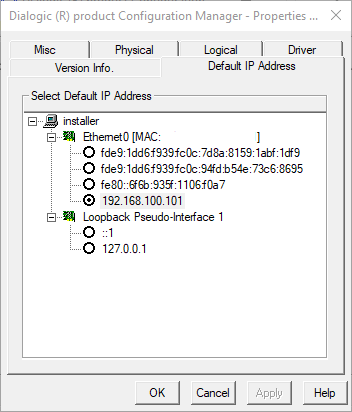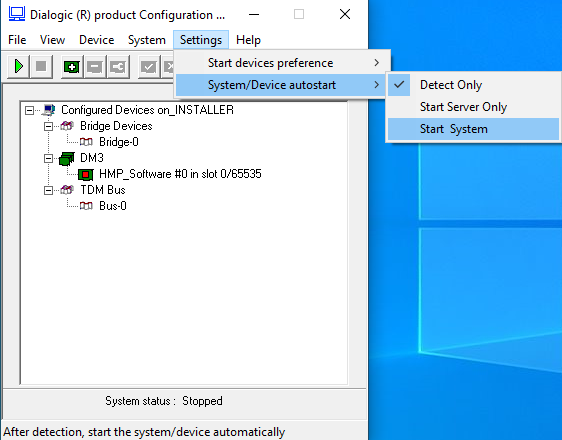Table of Contents
~
Dialogic HMP (SIP)
Dialogic PowerMedia (HMP) is the SIP stack provider used by DuVoice. This software may be downloaded for free from the Dialogic web site.
Requirements
- Dialogic HMP license file.
- High Precision Event Timer (HPET) support.
New Install
Once downloaded on the local machine the install must be run as administrator. Right click on the icon and choose Run as administrator. Not doing this will prevent the software from being installed.
If re-installing Dialogic to a newer version, it is important to configure the DV2000 to not auto-start until the process has been completed.
Runtime
The first screen may encounter is be a requirement to install the Microsoft runtime. If this dialog is shown, click Install.
Drivers
This page is informational only. Click Next to continue.
Click Next to accept the default install folder for program files.
Click Next to accept the default install folder for data files.
Check the Core Runtime Package option and then click Next to continue.
This page prompts you to accept the installation of some 3rd-party software that the Dialogic software depends on. Click Yes to continue.
Click Next to accept the default program folder.
This page reviews the selections you have made in the previous pages. Click Next to continue.
The computer must be rebooted after the installer is finished, so select Yes, I want to restart my computer now and then click Finish. The wizard will close and the computer will be rebooted.
Configuration
Dialogic configuration is a two step process. First a license must be applied so the driver can correctly start the number of voice channels, the second is to configure the virtual board for the network adapter.
License
A Dialogic license is locked to a MAC address located on the system and cannot be moved between machines.
From the Windows Start menu choose HMP License Manager under the Dialogic HMP folder.
- Click Browse..
- Browse to your license file. This file will have your MAC address as part of the filename and the .lic extension. It can be located anywhere on the system. This file should be retained in case of any hardware failures.
Note: The Dialogic license file is automatically added to the DV2000 backups. It will be placed into the DV2000 data folder, typically c:\vs when restored. - Once chosen the click Activate License.
Click OK.
Dialogic Configuration Manager (DCM)
From the Windows Start menu choose Configuration Manager - DCM under the Dialogic HMP folder.
Right-click on HMP_Software #0 in slot 0 / 65535.
Select Restore device defaults.
You will be prompted to confirm the choice to restore defaults; Click Yes.
Select the license file that you activated in the previous step from the Available Firmware list. Note that both demo license and the active license will be displayed, make sure not to select the 1r1 demo license. Then click OK.
Adapter
The board must not be bound to the network adapter which will be used to communicate with the PBX. This does not need to be the same one which was used to license the Dialogic software.
Double click on HMP_Software #0 in slot 0 / 65535.
Your system may show one or more Ethernet adapters and their associated MAC address. The MAC address in this image has been hidden.
Choose the IPV4 address associated with the adapter of your choice. Dialogic will default to use an IPV6 address, however his is incompatible with the DV2000 so only IPV4 may be chosen.
Click OK.