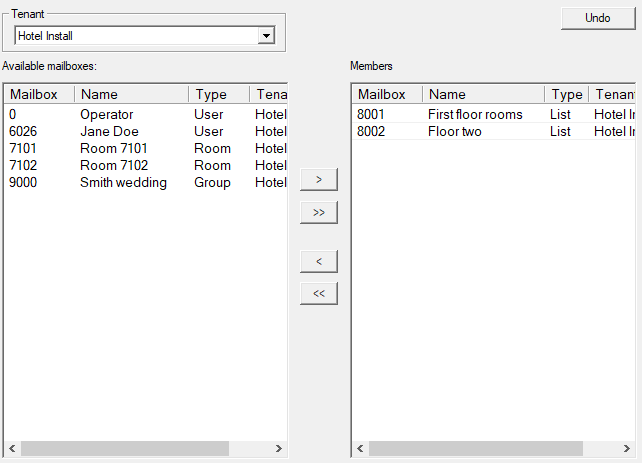Members
The Members page is only available when editing a group or list mailbox. Unlike a list mailbox, group mailboxes may only contain room mailboxes. The group mailbox was designed for sending messages to transitory groups of guests in a hospitality setting. Consequently, it differs from a list mailbox in a few key ways:
- Guest mailboxes may be added to a group manually or by the PMS (usually at check-in).
- Guest mailboxes are automatically removed from the group at check-out.
- A copy of each message is kept in the mailbox for delivery to guests who are added later. When the message is no longer needed, it must be manually deleted by the administrator.
By default, messages will be forwarded to all guest mailboxes in the mailbox regardless of their status. You can, however, configure the assigned COS so that messages will not be forwarded to them if they are vacant by enabling the Block delivery to checked out rooms setting.
Typically, guest mailboxes are added to the group at check-in and removed at check-out, so configuring this COS setting is usually not necessary unless you want to manually build the group ahead of time but only want messages delivered at or after check-in.
The page shown below, allows you to manage the member list by adding or removing mailboxes.
The table on the right lists the current members of the group, displaying the mailbox number, the name and the mailbox type. The list box on the left contains all other eligible mailboxes in the system. Eligible mailboxes include lists, room and user mailboxes.
When a message is sent the mailbox will build a virtual master list that only includes one copy of each recipient mailbox found in any of the lists it processed. It is to that virtual list that the message is then sent, thereby ensuring that no mailbox gets more than one copy of the message.
The following buttons are provided for moving mailboxes in and out of the list:
| Setting | Description |
|---|---|
| Tenant | Choose the tenant mailbox list to show. Messages can only be sent to a mailbox on the same tenant as the sender unless that tenant is shared. |
| Button | Description |
|---|---|
| Undo | Will reset the members list to what was originally there before any changes. |
| > | Add selected mailboxes from Available members to Current members. |
| > > | Add all mailboxes from Available members to Current members. |
| < | Remove selected mailboxes from Current members. |
| < < | Remove all mailboxes from Current members. |
To add a single mailbox to the member list, double-click on it in the left list box. To add one or more mailboxes at once, select them in the list box (use the Ctrl key or the Shift key to make multiple selections) then click > to move them over. To add all mailboxes to the member list, click the » button.
To remove a single mailbox from the list, double-click on it in the table on the right. It will move back over to the list box on the left. Or you can remove one or more mailboxes from the list by selecting them (use the Ctrl or Shift key to make multiple selections) and then clicking the < button. To clear the list of all mailboxes, click the « button.