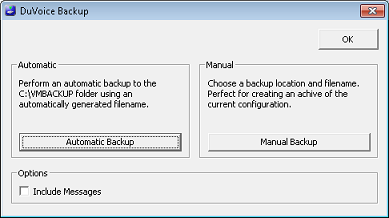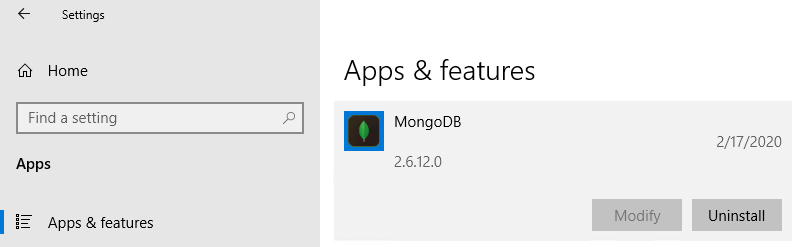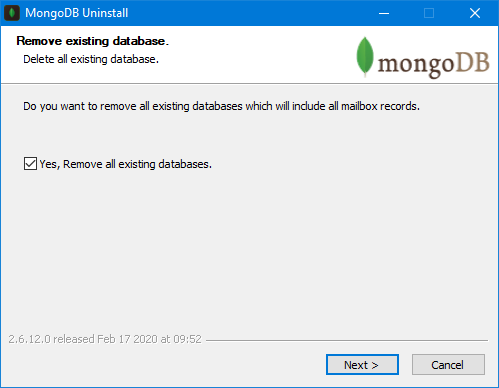DV2000 7 Database upgrade
When upgrading to DV2000 7 the existing database server must also be upgraded. This upgrade must be performed manually to ensure their are no errors and is completed correctly.
This upgrade is intended only for those systems upgrading to DV2000 7 and should not be performed on any system not doing so. Upgrading an existing system without upgrading the DV2000 will result in the inability to run any of the web applications including InnDesk.
Requirements
- Windows 10, Server 2019, or Server 2016.
- Existing DV2000 running any version 6.
- License for DV2000 7.
- MongoDBUpgrade.exe which is available here.
- DV2000 7 install.
- Knowledge of the DV2000.
Instructions
This procedure typically can be performed in 5 minutes or less depending on the amount of data in the database. These steps do not include the full DV2000 7 installation instructions.
Preparation
- Ensure there is enough disk space. We cannot predict how much space will be required, however a good rule of thumb would be to have triple the space used of an existing backup file located in C:\VMBACKUP. These files have the extension .vmb.
- DV2000 service must be stopped. This can be performed either via Activity Monitor or Windows Services.
Backup
Backup the existing database. This will ensure if the process fails a full copy of the database has been saved.
- Do not check Include Messages. Messages are not stored in the database and therefore do not need to be backed up.
- Choose Manual Backup and select a file name and location you can remember. We suggest C:\VMBACKUP\predbupgrade.vmb.
Data Export
Using the following method will export the existing database so that we can be restored later. No data will be deleted during this step.
- Open a CMD or Windows Powershell process window.
- Run the following command.
mongodump -d bandon -o c:\oem\dbv2 - Verify the folder c:\oem\dbv2 contains a folder called bandon and it contains multiple .json and .bson files of various sizes.
- If the folder is blank or contains no files, check for any errors while running mongodump.
- Leave this window open for performing the restore later.
Database Uninstall
We must first uninstall the existing database server from Windows Settings | Apps & features. This can also be performed using the control panel via Programs and Features.
- Click Uninstall.
Database Upgrade
Run the new database upgrade. It can be downloaded here.
Data Restore
This will restore the database content into the new database using the new server.
- Using the same process window before or from a new CMD or Windows Powershell process window.
- Run the following command.
mongorestore c:\oem\dbv2
Verification
- Open Mailbox Administration.
- Verify it shows your existing mailboxes.
- Verify a few mailboxes show information by double-clicking on one or more.
- If you are certain the restore was successful you may delete c:\oem\dbv2 to save space.
DV2000 7 Install
It's now possible to run the DV2000 7 install.