Table of Contents
pbxlink
Profiles
A profile is a collection of settings that determines:
- Which voice line(s) can be used for MWI and other notifications
- How outbound telephone numbers are translated, if at all
- If and how certain mailbox changes, such as name changes, are communicated to the PBX
- Which hospitality server is used to communicate maid and/or MWI status to the PMS (for guest mailboxes only)
Profiles are assigned at the mailbox level, and every mailbox in the system is assigned one, and only one, profile.
Profile Selection
A system may have have an unlimited number of profiles. When you select the Site | Profiles menu option, the Prompt Selection dialog will be displayed. From here, you can select a profile to edit, copy or delete, or you can add a new profile. For convenient reference, the selection table lists not only the profile name but also the assigned PMS Link ID and the number of mailboxes assigned the given profile.
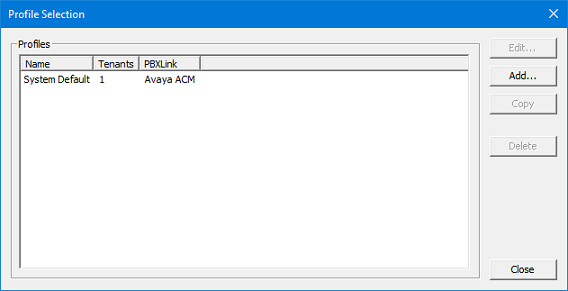
There are four main actions in this dialog (other than Close, which will close the window):
| Button | Description |
|---|---|
| Edit | Open the selected profile to review and modify its settings. |
| Add | Create a new profile from scratch. |
| Copy | Make a copy of the selected profile and open it for editing. All settings will be the same as in the selected profile, except the name field which will be blank. You must enter a new, unique name for the profile before it can be saved. |
| Delete | Delete the selected profile. |
Profile Configuration
Whether you are copying or editing an existing profile or adding a new one, you will use the Profile Configuration dialog to review and edit the settings, as shown below.
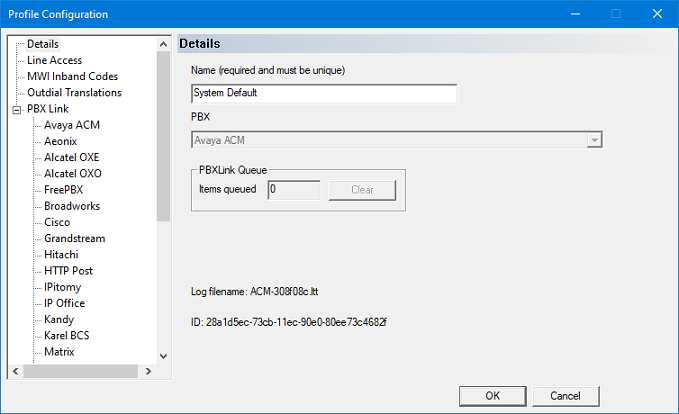
Profile settings are divided into the following categories, as listed in the tree view on the left in the figure above:
| Page | Description |
|---|---|
| Details | Assign the profile name, hospitality server instance, and PBX link type. |
| Line Access | Assign which lines can be used for MWI notifications and which ones can be used for other notifications (such as wakeup calls). |
| MWI Inband Codes | Define the inband MWI On and Off codes for this profile. |
| Outdial Translations | Define translations for outbound dialing. |
| PBX Link | Select one of the sub-pages to configure the link settings for that PBX type. |