MWI inband codes
The MWI Inband Codes page allows you to edit the codes that are dialed for MWI On and MWI Off if the MWI method is set to inband.
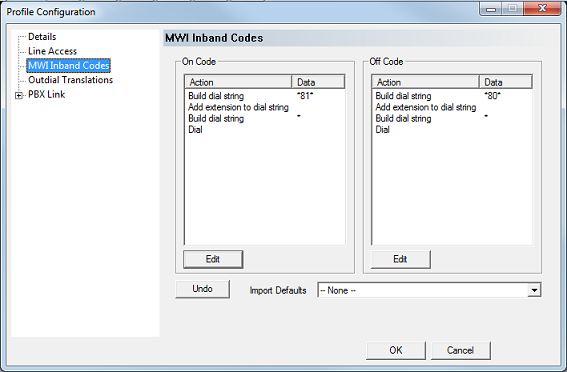
The following settings and buttons are presented on this page:
| Setting / Button | Description |
|---|---|
| On Code | Script that defines how the inband MWI On code is constructed and dialed. |
| Off Code | Script that defines how the inband MWI Off code is constructed and dialed. |
| Edit | Each code can be edited independently. Click on the appropriate Edit button to open the PBX Code Editor for that code. |
| Undo | Restores the On and Off codes to their last saved state. |
| Import Defaults | Loads default On and Off codes for the selected PBX model, overwriting the contents of the On Code and Off Code tables. Not all PBX models listed have known default MWI inband codes (and some do not support inband codes at all). If you select such a PBX, the codes will be left blank. |
| OK | Save all changes and close the dialog. |
| Cancel | Discard any changes and close the dialog. |
Editing the Codes
Each code can be edited independently. Just click the appropriate Edit button. This will open the PBX Code Editor dialog with the selected code loaded.
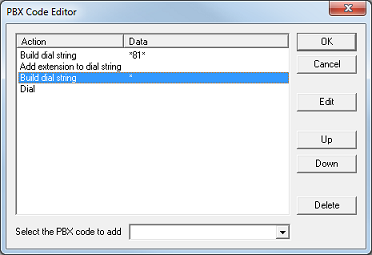
The following settings and buttons are presented on this dialog:
| Setting / Button | Description |
|---|---|
| Action | A single step in the process of constructing and dialing the code. Actions are performed in order from the top down. |
| Data | Some actions require extra data, such as digits to be dialed. |
| OK | Save all changes and close the dialog. |
| Cancel | Discard all changes and close the dialog. |
| Edit | Edit the Data field for the selected row. If the given action does not use the Data field, then the button will be disabled. |
| Up, Down | Move the selected row up or down one position. Actions are performed in order from the top down. |
| Delete | Delete the selected row. |
| Select the PBX code to add | Add an action to the bottom of the list by choosing an action from list box. If the selected action requires additional data, you will be prompted to enter it. |
Add an Action
PBX codes are presented as a series of actions, or steps to take to build and dial the specified code. To add an action to the bottom of the list, use the list box to select the desired action and, if prompted, enter the associated data required for that action.
Possible actions include:
| Action | Description |
|---|---|
| [None] | This is just a placeholder for no action. If you select this option, no action is added to the list. |
| Add extension to dial string | Adds the extension number to the dial string (after any digits already added by prior actions). |
| Add port number to dial string | Adds to the dial string the line number over which the code is being dialed (after any digits already added by prior actions). |
| Build dial string | Add DTMF digits to the dial string. You will be prompted to enter the desired digits and they will be stored in the Data field. |
| Call screening dial | Perform call screening using the dial string. |
| Clear dial string | Discard the entire dial string. |
| Conference call dial | Perform a conference call using the dial string. |
| Detect | Detect 3 seconds of dial tone within 5 seconds. This is done to detect if there is an incoming call on the same line; this is called a collision (or glare or line contention). |
| Dial | Perform a blind dial of the dial string (with no call supervision at all). |
| Force ring count to 1 | Forces the system to assume the call is not answered after 1 ring, regardless of any COS settings. |
| Get DTMF | Tells the system to wait for the specified DTMF. You will be prompted to enter the number of seconds to wait. This action must be immediately preceded by a Build dial string action. If you only care about the number of digits to get, enter a comma for each digit when adding or editing the Build dial string data. If you want to wait for specific sequence of DTMF, enter those digits exactly instead. Example 1: If you want to wait 5 seconds for 2 digits, add a Build dial string with the dial string set to ,, and then add a Get DTMF action with the time set to 5 seconds. Example 2: If you want to wait 3 seconds for the string b5, add a Build dial string with the dial string set to b5 and then add a Get DTMF action with the time set to 3 seconds. |
| Off hook | Take the line off hook. |
| On hook | Put the line back on hook. |
| Partial supervised dial | Perform a partial supervised dial of the dial string. Partial supervision means the system checks for a busy result after dialing the dial string but if a ring is detected instead, the call is treated as answered (same as blind dial). |
| Ring count from COS | Get the ring count (number of rings before the call is assumed to be not answered) from the class of service. |
| Sleep | Pause for 1 second. |
| Supervised dial | Perform a full supervised dial of the dial string. |