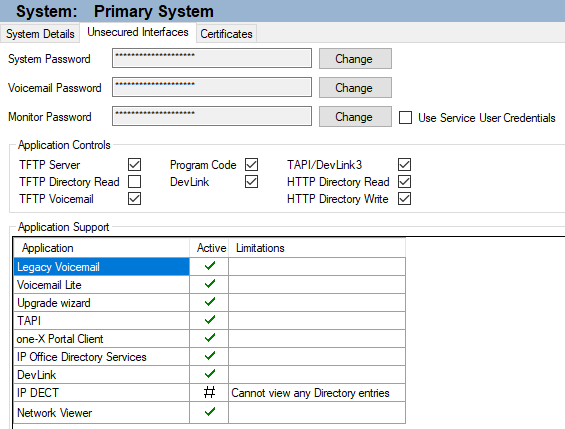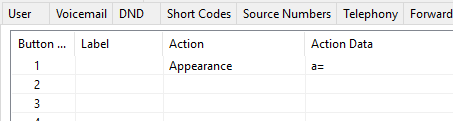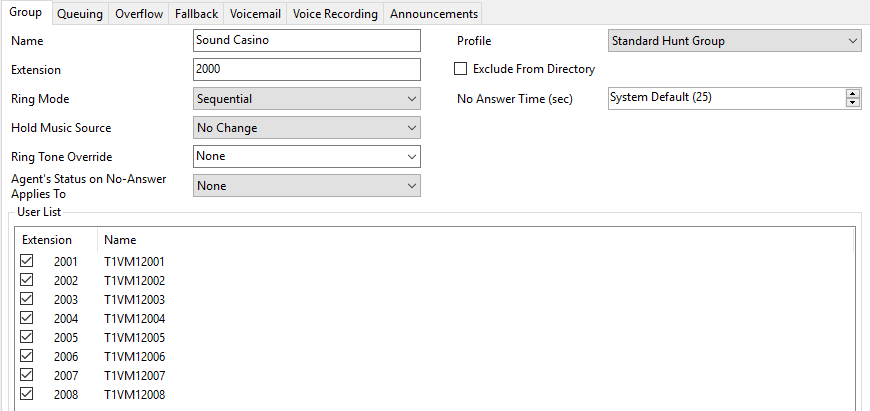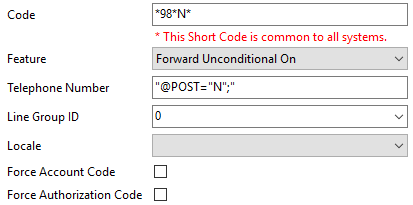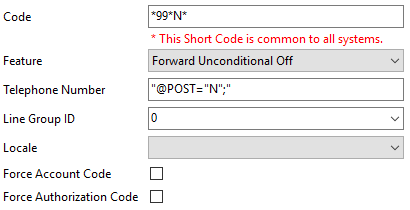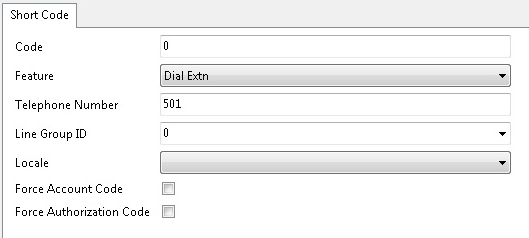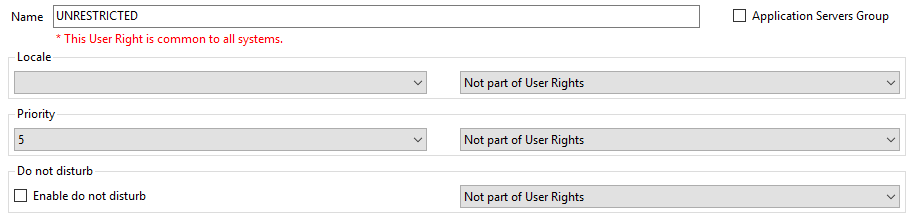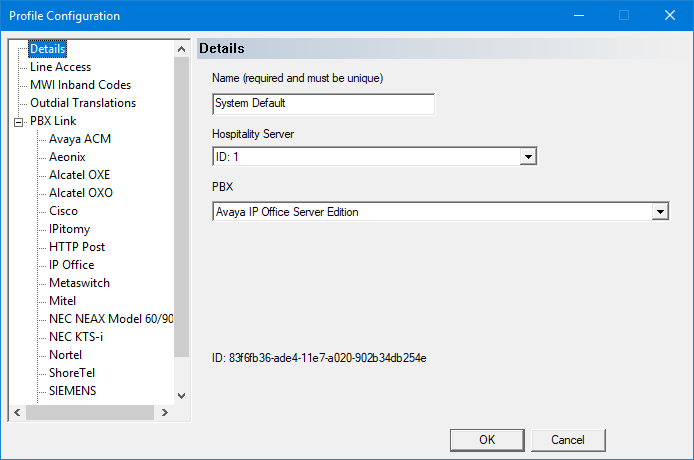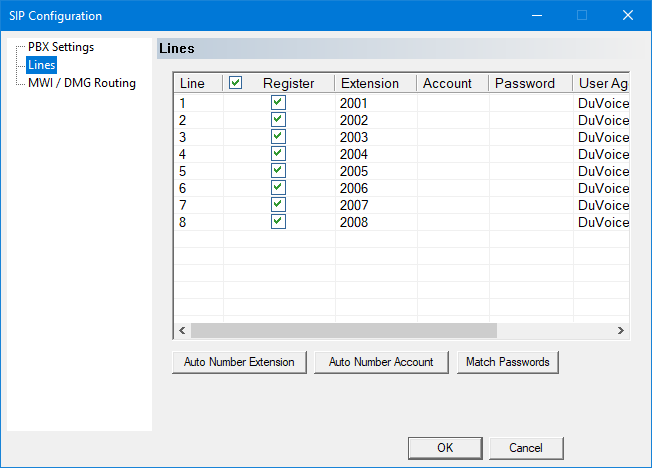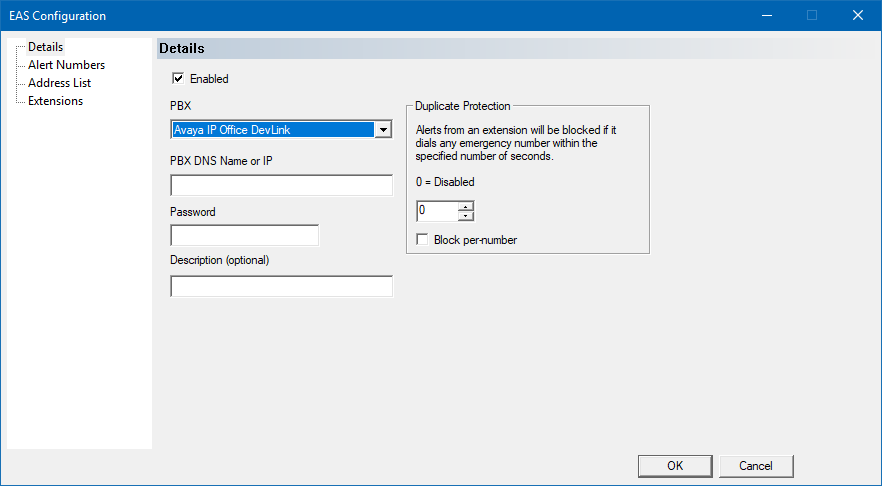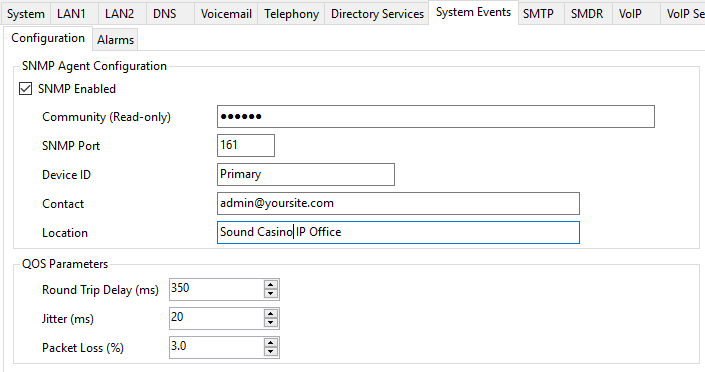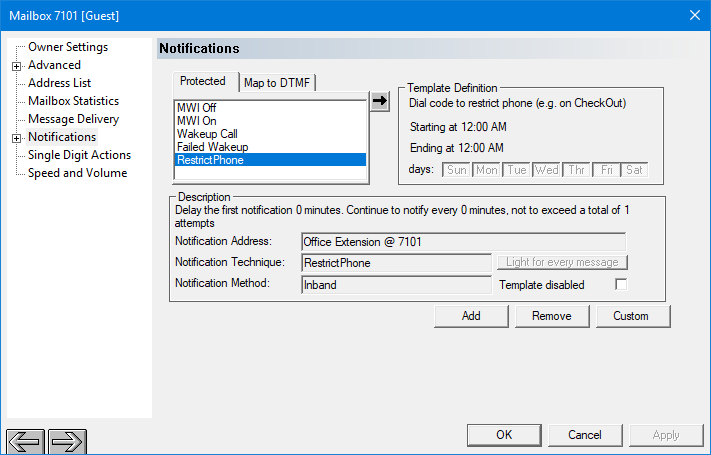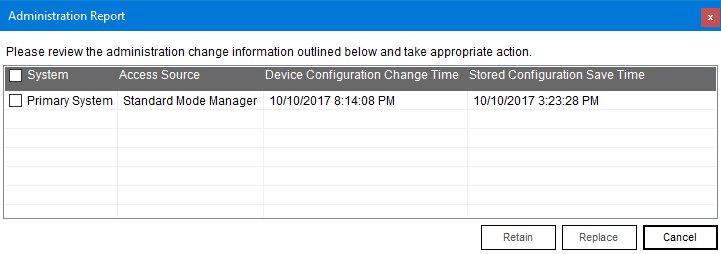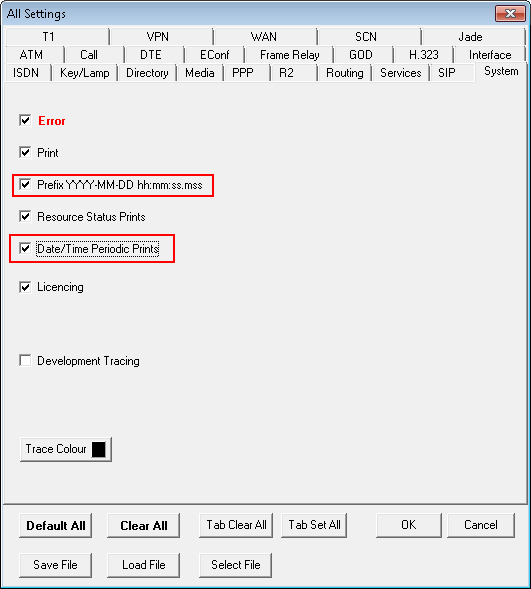ipoffice
IP Office 10.x SIP
All configuration is performed from the Avaya IP Office Manager application. This application can be installed on the DuVoice system without interfering with the DuVoice operation and is suggested for easy configuration checks by DuVoice technical support.
Features
- Name display change.
- User rights changes (COS).
- Message Waiting (MWI) set/clear.
- Emergency Alert Notification (EAS).
- DND via Call Forward All.
Requirements
- DuVoice 5.31 or above.
- IP Office version 8 and above.
- CTI Pro if using:
- Emergency Alert Notification. (required on every IP Office system that will be monitored)
- TAPI, which is only used Station Monitor and for Analog integration. Typically not used for SIP based systems.
- Lan connection.
- IP Office manager software should be installed on the DuVoice system for easier programming and troubleshooting.
- One license of 3rd Party IP Endpoints for every line of DuVoice.
- Voice Compression Module. Example: VCM64/ATM4.
PBX Configuration
When configuring an IP Office Server solution you must manage users, extensions and groups discussed here on the server and not under Solution. If you have additional IP500's connected to the solution it is suggested to manage them via that specific Server rather than under Solution.
IP500 and Server Editions are configured the same with the exception of voicemail support and optional changes for forwarding.
Security Settings
These changes must be made by logging into the security configuration of the PBX using Avaya IP Office Manager located under File | Advanced | Security Settings….
Login using the security account.
Default username and passwords:
User Name: security
Password: securitypwd
Services
These settings allow the DuVoice to change names and other settings.
| Setting | Description |
|---|---|
| Service Security Level | Select Unsecure + Secure. |
| Security Access Source | Select Server Edition Manager for Server Edition and Unrestricted for IP500. |
System
For Emergency Alert (EAS) DevLink is required. TAPI is required if using Station Monitor.
| Setting | Description |
|---|---|
| DevLink | Check this box for EAS support. |
Certificate Update
The IP Office name change interface requires a valid certificate on the IP Office. If this certificate is expired then name changes and CTI interfaces will fail. Typically there is no need to manage this section but it's noted here to verify proper configuration.
System
LAN1
| Setting | Description |
|---|---|
| SIP Register Enable | Allow SIP extensions to register with PBX. |
| Auto-create Extension/User | This field should be unchecked for most installations for additional security. |
| SIP Domain Name | Optional domain name PBX is a member of. Should not be configured if location doesn't have a domain name server (DNS). |
| SIP Registrar FQDN | Optional dns entry fro the PBX. Should not be configured if location doesn't have a domain name server (DNS). |
| UDP Port | This must should be 5060 (default). |
| TCP Port | This must should be 5060 (default). |
| Layer 4 Protocol | DuVoice does not use TLS. |
Voicemail
Only IP500 supports voicemail groups. If the location is using the DuVoice as the primary voicemail set the voicemail type to Group Voicemail, otherwise this setting can be anything. If Group Voicemail is not to be used for IP500, follow the instructions to configure forwarding short codes to use DuVoice voicemail in conjunction with Embedded or Voicemail Pro. If using IPO Server Edition, Group Voicemail is not an option and the forwarding short codes will need to be used for DuVoice voicemail.
| Setting | Description |
|---|---|
| Voicemail Type | Set to Group Voicemail if location is using DuVoice for all voicemail. |
| Messages Button Goes To Visual Voice | This must be unchecked when using Group Voicemail. It can only be unchecked if the Voicemail Type is not Group Voicemail. |
| Voicemail Destination | Choose the group for the voicemail. |
Extension
A SIP extension must be created for each line of DuVoice.
Extension
| Setting | Description |
|---|---|
| Base Extension | Enter an extension number for the DuVoice line. |
| Force Authorization | It is recommended that this field be CHECKED. DuVoice does support this field to be UNCHECKED. |
VoIP
| Setting | Description |
|---|---|
| IP Address | Leave this field as 0.0.0.0 (default). |
| Codec Selection | Choose Custom and only add G.711 ULAW 64K and G.711 ALAW 64K. These are the only codecs supported by DuVoice. |
| Requires DTMF | Check this field. |
| Re-invite Supported | Check this field. |
| Allow Direct Media Path | The default for this field is CHECKED. If you are using multiple networks or encounter breakup of speech unchecking this field may resolve those issues. |
| Reserve License | Set to Reserve 3rd party IP endpoint license to insure the DuVoice retains it's SIP license. |
| Fax Transport Support | DuVoice does not support FAX via SIP therefore this field should be set to None. |
| DTMF Support | Choose RFC2833/RFC4733 (default). If the system encounters issues with hearing DTMF set this to Inband. |
User
A User must be created for each extension created.
User
| Setting | Description |
|---|---|
| Name | Enter a unique name for this user. |
| Full Name | Enter a unique name for this user. It is suggested to include the site name rather than DuVoice in case callers have a phone with a display. |
| Extension | Enter the extension number to associate with this user. |
Voicemail
Telephony
Call Settings
| Setting | Description |
|---|---|
| Call Waiting On | Check this feature. If this is unchecked the DuVoice system will not be able to transfer calls. |
Supervisor Settings
| Setting | Description |
|---|---|
| Login Code | Enter the password for this user and in Confirm Login Code. If Force Authorization was unchecked under the extension this field should be blank. |
| Force Login | Check this field. If Force Authorization was unchecked under the extension this field should be blank. |
Button Programming
Groups
Create a huntgroup for the DuVoice lines.
| Setting | Description |
|---|---|
| Name | Enter a unique name. |
| Extension | Enter a huntgroup number. This number should be programmed as the voicemail button on any guest phones. |
| Ring Mode | Must be set to Sequential to be used as a Group Voicemail destination. |
| User List | Enter the users created for the DuVoice lines. |
Queuing
This feature should not be enabled.
Overflow
It is suggested to create a group for the operators and set the overflow to be directed towards that group.
Voicemail
This feature should be disabled for this group.
Voice Recording
This feature should be disabled for this group.
Announcements
This feature should be disabled for this group.
Short Codes
If you are configuring shortcodes on a IPO Server Edition, all shortcodes should be configured at the Solution level.
Forward to Voicemail
When using IP Office Server Edition with multiple IP Offices at a single location this shortcode is required.
| Setting | Description |
|---|---|
| Code | *67; |
| Feature | Dial Extension |
| Telephone Number | Enter the DuVoice group number followed by |>>E Example: 2000|>>E |
MWI ON
MWI OFF
Call Forward On
This code is used when a guest room requests do not disturb (DND) on. This is only required when DuVoice is not the Group voicemail for the system because setting DND for a user does not use the forward settings.
| Setting | Description |
|---|---|
| Code | *98*N* |
| Telephone Number | "@POST="N";" |
Call Forward Off
This code is used when a guest room requests do not disturb (DND) off. This is only required when DuVoice is not the Group voicemail for the system because setting DND for a user does not use the forward settings.
| Setting | Description |
|---|---|
| Code | *99*N* |
| Telephone Number | "@POST="N";" |
DuVoice Configuration
Add the RestrictPhone notification template to each guest mailbox.
Operator
By default the DuVoice assigns the operator mailbox extension “0”. This will be dialed for transfers to the operator, Failed wakeup alerts, and possible 911 Emergency alerts. Avaya IP Office does not have a 0 extension by default. It is required to configure a shortcode that will direct calls to 0 to the appropriate extension or huntgroup. This will normally be the reception desk. The following example sends 0 to group 501.
Maid status codes
This code is used when a maid enter a room pickes up the guest phone and dials a desired shortcode rather than the duvoice default of maids manually dialing duvoice and entering the 61N maid code. This is a optional features and you can use any available shortcode the customer needs/wants. In the following example, the DuVoice huntgroup is 7777 (This should be changed to match the huntgroup you have configured for DuVoice), and the shortcode used on the IPOffice is *61
| Setting | Description |
|---|---|
| Code | *61N |
| Feature | Dial Extension |
| Telephone Number | 7777,,61N |
| Line Group ID | 0 |
User Rights
For hospitality systems at least two User Rights groups must be created.
create the desired number of user rights templates for guests in various states. By default the DuVoice uses the names RESTRICTED for rooms which are checked out and UNRESTRICTED for those which are checked in.
These names are case-sensitive.
Staff / Guests
For staff and guest phones using the DuVoice as their voicemail follow these steps.
User
Voicemail
| Setting | Description |
|---|---|
| Voicemail On | CHECK this field if using Group Voicemail on the System Voicemail tab. |
| Voicemail On | UNCHECK this field if NOT using Group Voicemail on the System Voicemail tab, and instead use the forwarding configuration detailed below. |
Forwarding
| Setting | Description |
|---|---|
| Forward Unconditional | This should be unchecked. This field will be automatically checked by the DuVoice system when if using Call Forward all rather than DND. |
| Forward Number | Enter the short code created for forwarding, default is *67. If this field is left blank calls will not be forwarded when DND is requested by the system. This can be set to the DuVoice group if all users exist on the same PBX. |
| Forward Hunt Group Calls | Check this box. |
| Forward Internal Calls | Check this box. |
| Forward On Busy | Check this box. |
| Forward On No Answer | Check this box. |
| Forward Number | Enter the short code created for forwarding, default is *67. This can be set to the DuVoice group if all users exist on the same PBX. |
| Forward Internal Calls | Check this box. |
DuVoice Configuration
If your system was purchased as a kit please follow Installation and Setup from the manual.
System Configuration
The setup wizard only asks for the basic configuration settings and additional configuration must be performed in System Configuration.
From the DuVoice server, run System Configuration from the DuVoice folder under startup.
Site | Profile
For each IP Office at a location a separate profile is required in order to perform name changes.
When using multiple IP Office's at a site, you must create a new profile for each of PBX. Then configure all the guest mailboxes located on a specific PBX within it's own profile. This is due to the Avaya User Configuration API not currently supporting changing names and class of service across a solution.
Details
| Setting | Description |
|---|---|
| PBX | Choose the correct IP Office for this profile. Ether Avaya IP Office for IP500 systems or Avaya IP Office Server Edition for Server Edition. |
| Setting | Description |
|---|---|
| IP or DNS Name | Enter the IP address or the FQDNS name for this PBX. |
| TCP Port Number | Set to 50805 |
| Username | Enter the username for making changes. Default is Administrator. |
| Password | Enter the password for the user account making changes. Default is Administrator. |
| DND Support | DND support is not recommended as it will block wakeup calls to guest rooms. If DND support is required set to Enable Forward Unconditional. DND Checkbox should not be used unless using TAPI and voicemail is set to Group voicemail on the PBX. |
| Enable TAPI Support | Leave this field unchecked unless using Analog extensions or system is configured for Station Monitor. |
Telephony | SIP Configuration
PBX Settings
| Setting | Description | |
|---|---|---|
| PBX IP or DNS | Enter the IP address or FQDN of the IP Office. | |
| Domain Name | If you chose to use a domain under System | LAN1 enter it here. |
| Register expire time | This value cannot be greater than 180 for IP Office systems. | |
| Realm | If you chose to require the DuVoice lines to login enter ipoffice, otherwise leave blank. | |
| Register using | If you chose to use a domain on the System LAN1 tab, choose Domain Name, otherwise set to PBX address. |
Lines
Enable each line to register. If you chose to require the DuVoice lines to login enter a user account and password for each line. The IP Office defaults to the extension number as the account. The password is optional.
For more information see SIP Configuration in manual.
Emergency Alert
If this site is using Emergency Alerts (EAS) a configuration must be created for each PBX on location. This configuration can be found under the features tab on System Configuration.
For more information see the Manual under Emergency Alert.
| Setting | Default | Description |
|---|---|---|
| Enabled | disabled | Check this box to enable the server. If either the IP address or the password is blank, this will automatically be set to disabled (unchecked) when you click OK to save. |
| PBX DNS Name or IP | (blank) | Enter the DNS name or the IP address for the PBX. Required. |
| Password | (blank) | Enter the password required by the DevLink connection to the PBX. This is typically the monitor password. Required. |
| Description | (blank) | Enter a descriptive name for this server. Optional. |
Duplicate Protection
These settings allow you to temporarily block alerts from the same extension for a specified number of seconds after an emergency number is dialed.
For example, if extension 1101 dials 911, an alert will be sent. If they hang up and then redial 911 again 10 seconds later and then again 5 minutes after that, that would normally generate a second and then a third alert. However, if this setting is set to 30 seconds, the second alert would be blocked while the third would be sent (since it occurred more than 30 seconds after the first alert).
| Setting | Default | Description |
|---|---|---|
| Duplicate Protection | 0 | Enter the length of time, in seconds, to block additional alerts from the same extension after sending the initial alert. Set to 0 to disable this feature and allow every call to generate an alert. |
| Block per-number | disabled | If enabled, then the temporary blocking only applies if the extension calls the same emergency number; calls to other emergency numbers will still generate alerts. If disabled, then the temporary blocking applies regardless of which emergency number is dialed. |
SNMP Configuration
Issues with using SNMP alerts:
- Only calls configured by the PBX as emergency will alert.
- Alerts may be delayed as much as one minute due to SNMP.
DuVoice Configuration
Set the SNMP Trap service in the Windows Services to Automatic and start the service.
PBX Configuration
Enable SNMP
Configure Alarm
| Setting | Description |
|---|---|
| Server Address | Enter the IP address of the DuVoice system. |
| Port | Set to 162 which is default. |
| Community | Set to public. |
| Format | IP Office. |
| Minimum Severity Level | Warnings |
| Events | Emergency Calls. Do not check any other type of event. |
Mailbox Administration
If the location is using the Forward ON/OFF shortcodes for DND then each guest mailbox must have the RestrictPhone notification added to the list of notifications.
Trouble Shooting
PBX Changes
If the IP Office displays the following dialog choose Retain. This is because the DuVoice system has made changes to the PBX since the last time Manager has been run.
DND Disables forwarding
This is a problem with the Avaya TAPI driver which is used to enable/disable DND for a user. This is typically not a problem, however when using forwarding on users rather than configuring the DuVoice system as the voicemail it can occur.
Disable support for DND in the profile.
Message Button Fails
On upgrades and by default the IP Office is configured so that the message button sends user to visual voicemail rather than the voicemail system defined.
Note: The message button cannot be used on Server Edition because it does not support voicemail of type group. If using a non-server edition the steps below can be used to resolve it.
- Login to IP Office Administration.
- Go to the System settings.
- Click on Voicemail tab
- Uncheck Messages Button Goes to Visual Voice. You may need to set the voicemail type to something besides Group Voicemail if it's disabled long enough to uncheck the box.
- Save changes and merge the configuration.
Date and times in logs
The IP office monitor application is really nice, however it has one major flaw in that it will not time/date stamp the entries.
You can change this behavior by checking the following two fields on the System tab.
Prefix YYYY-MM-DD hh:mm:ss:mss
Date/Time Periodic Prints
MWI Light goes on then immediately goes off
This is typically caused because the extension is configured for voicemail and the DuVoice is not the primary voicemail. Typically the IP Office is configured to use it's own voicemail and when the DuVoice sends a code to turn the light on it will do it, but then immediately turn it off because the IP Office's internal message queue for the extension says it has no messages.
The fix in this case is to disable voicemail for the extension. If this is done you must confirm that the extension is using forwarding in order for the DuVoice to act as it's voicemail mailbox. If the extension is to use the IP Office for it's voicemail you must delete the mailbox which corresponds with this extension in the DuVoice or disable voicemail in mailbox's class of service.
Calling system gives Fast Busy
Typically this is due to the fact the system does not have Voice Compression Module.
Wakeup calls forward to VM
The recommended no answer time is 25 seconds.