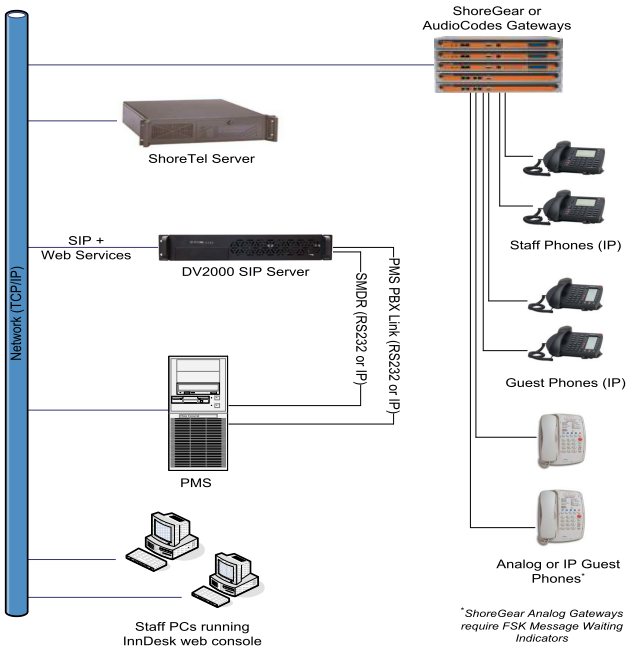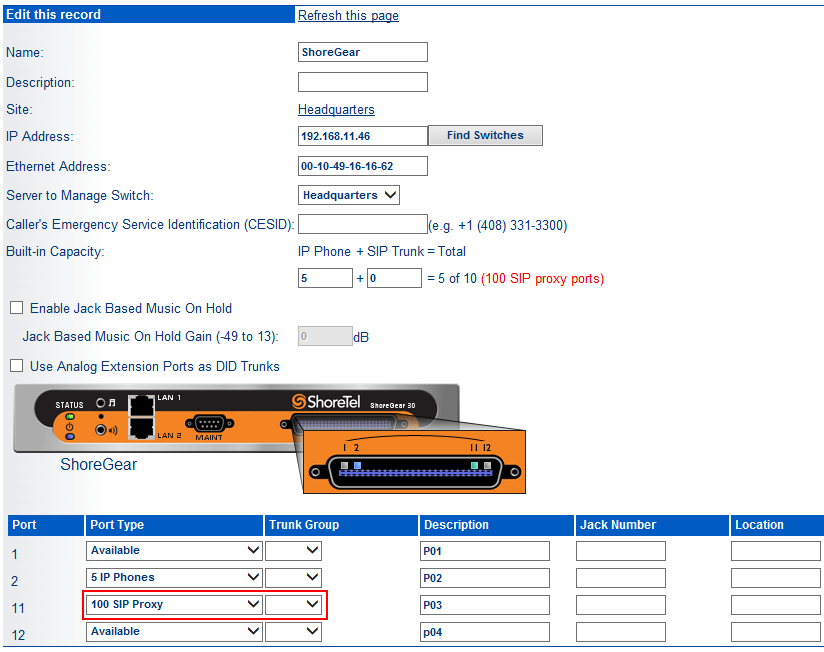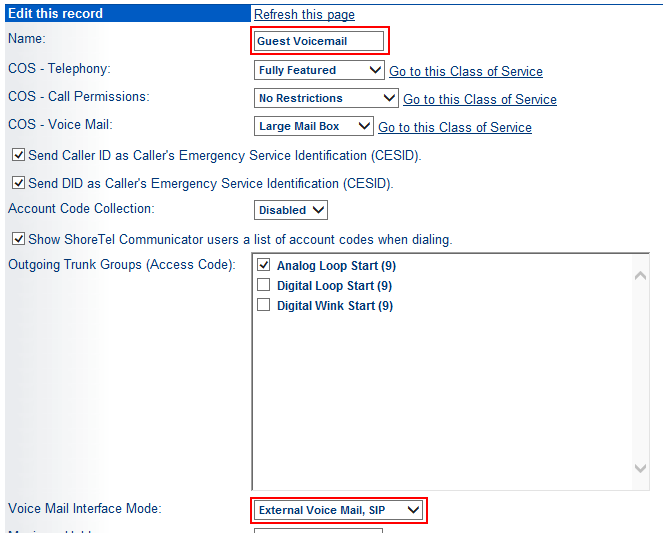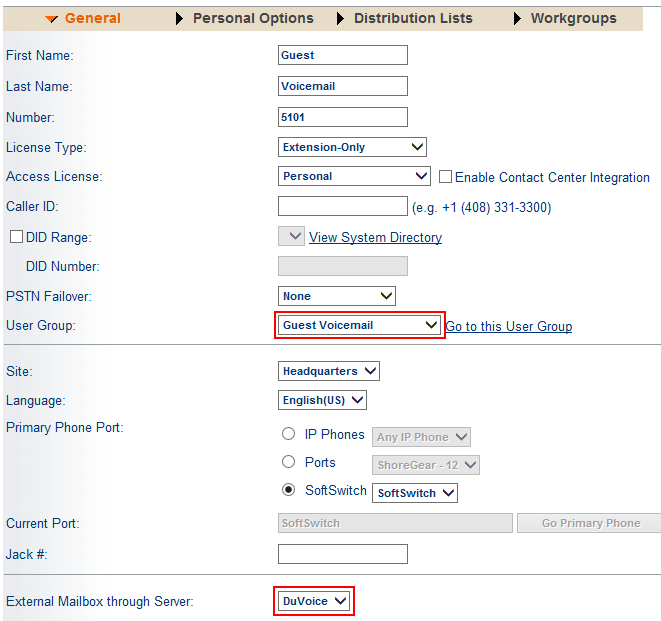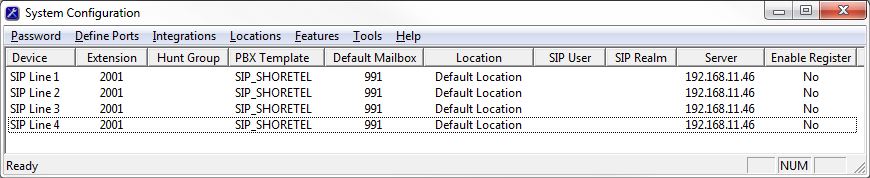ShoreTel SIP v14+
The DuVoice hospitality solution consists of guest messaging software, wakeup call software, PMS interface software and optional call accounting software on a 2U rack mount Windows 7 PC.
A TCPIP or serial link between the PMS server and the DuVoice hospitality server provides a variety of automated functions and features.
The ShoreTel “Hospitality Service” allows the DuVoice to change class of service on guest room extensions and add the guest name into the ShoreTel based on information received from the PMS upon check in and check out.
DuVoice also offers web server software that provides staff with access to guest administration features through “InnDesk” which is a web console.
Hospitality call accounting (Metropolis) can also be hosted on the same server with the DV2000 application.
Features
Guest Messaging
The DV2000 system provides guest mailboxes which are easy for any guest to use. Extended stay features can also
be implemented where guests can record personal greetings and set a mailbox password. Mailboxes will be reset automatically upon check out – archiving messages, removing wake up calls, turning off message lights and routing callers to the operator from a checked out room.
Staff Messaging
DuVoice recommends using the ShoreTel voice messaging for staff but the DuVoice server can be used for staff
messaging as well. Messaging features for staff include enterprise class staff messaging that provides voicemail messages to a staff member’s email.
Guest Wake-up Calls
Guests can schedule their own wake up calls from their telephone via touch-tones, or they can request staff to
schedule the call for them. With the easy to use InnDesk Web console, staff can set the wakeup call using any PC on the hotel network through the web console. Staff can also use a special staff Touch-tone User Interface (TUI) to set wake up calls from any telephone. The system can be configured to retry wake up calls for a preset number of attempts. In the event that all calls go unanswered, the system can generate a notification call to staff to alert them of the failed wake up call. A detailed report of wakeup call activity is available to staff. The guest is presented a friendly wake up call announcement and even has the ability to snooze the wakeup call for 10 minutes. The announcement can be recorded by hotel staff or professional studio talent.
Integration with any PMS
DuVoice supports integration with any Property Management System. There are many different vendors and protocols that support various features. While DuVoice has relationships with many PMS companies, DuVoice can appear to the PMS software as a popular hospitality PBX. This allows compatibility with any PMS vendor. Basic features such as check in, check out and room clean/dirty are supported by most PMS companies. More advanced features such as setting wake up calls through the PMS are also available on some PMS integrations.
Track Housekeeping
From a room, housekeeping staff can enter a special code using the guest room telephone to indicate that they are working in that room. Upon completion of room cleaning, staff can enter a code to indicate that the room is clean, still dirty or in need of maintenance. DuVoice can send that update information to the PMS depending on the system in use.
Requirements
- DuVoice 5.30.
- ShoreTel 14.2 or above.
- ShoreTel Hospitality Service on the ShoreWare Director server. SKU 18047 “Professional Services Custom Software”
- ShoreTel 3rd party voice messaging license. SKU 30080 “SIP-based third pary messaging integration License”.
- Serial or IP connection to PMS.
- Optional Call Accounting Software.
Limitations
- Using ShoreTel analog gateways for guest rooms will require analog telephones with FSK message waiting lights or IP telephones. Telematrix hospitality telephones have the FSK message waiting lights as an option. Standard hotel telephone NEON or LED message waiting lamps are not supported by ShoreGear analog extensions but are supported by TTP approved Audiocodes gateways.
- Do Not Disturb - Do not disturb (DND) is not supported.
- connect version 21.80.7823 is not supported. please update to 21.82.2123.0 or higher for connect systems
PBX Configuration
The configuration information below shows examples for configuring ShoreTel, and DuVoice for an External Voice Mail System via SIP. Even though configuration requirements can vary from setup to setup, the information provided in these steps, along with the ShoreTel Planning and Installation Guide and documentation provided by DuVoice should prove to be sufficient. However, every design can vary and some may require more planning than others.
Set up the DuVoice system as an External Voice Mail System. The DuVoice Server needs to be configured as a third-party messaging system on the ShoreTel system as a SIP Unified Messaging Server. Install the ShoreTel Hospitality Service on the ShoreWare Director server to allow DuVoice systems to change the guest name and User Group on their ShoreTel system.
Create two user groups for the hotel room phones, In Service and Out of Service, and set the restrictions accordingly. Use the settings outlined in the screen shots below.
ShoreTel Hospitality Service
An available ShoreTel designed service installed on the ShoreWare Director server which enables the DuVoice system to change the name and User Group associated with a guest room phone when guests check in/out.
- Changing the name insures hotel staff phones display the guest’s name on the phone’s display.
- Changing the User Group enables control of the calling permissions for each room (e.g. reducing call permissions for unoccupied rooms, increasing them at check in).
The ShoreTel Hospitality Service enables these functions but requires a compatible DuVoice system to initiate the changes.
ShoreTel Professional Services has created the Hospitality Service solution to allow external property management systems to initiate user name and User Group changes on their ShoreTel system. This can ensure, for example, when a hotel guest checks into a room, the guest’s name will appear on their ShoreTel room phone and the User Group of the phone will be changed to allow the desired calling access (i.e. to make external long distance calls). When a guest checks out, the name on the phone can be reset to a generic name (e.g. “Room 234”) and the User Group can be reset to “house phone” access.
The Hospitality Service is a Windows install package consisting of STHospitalitySetup.exe and STHospitalitySetup.msi files. Copy both these files to a permanent location anywhere on the ShoreWare Director server and execute STHospitalitySetup.exe, accepting all defaults.
The default install location is “C:\Program Files\ShoreTel\Hospitality Service”. The service itself will appear in the Windows Services Control Panel under the name “STPS Hospitality Service”. This service must be running for the Hospitality Service to perform its function. It should begin running automatically upon install and upon server startup (e.g. after a reboot).
The Hospitality Service can function only when installed on the ShoreWare Director server. Requests to change the name and/or User Group of a ShoreTel user must be initiated by an external automated system such as a property management system. The ShoreTel Hospitality Service will not take any action without such external stimulus.
ShoreTel System Settings - General
The first settings to address within the ShoreTel system are the general system settings. These configurations include the Call Control, SIP Servers, the Switch Settings and the Site Settings.
Call Control Settings
The first settings to configure within ShoreWare® Director are the Call Control Options. To configure these settings for the ShoreTel system, log into ShoreWare Director and select “Administration” then “Call Control” followed by “Options”
- Enter a Realm
This is used for SIP endpoint authentication. - Always Use Port 5004 for RTP
This must be unchecked for implementing SIP on the ShoreTel system. For SIP configurations, Dynamic User Datagram Protocol (UDP) must be used for RTP Traffic. If the parameter is disabled, Media Gateway Control Protocol (MGCP) will no longer use UDP port 5004; MGCP and SIP traffic will use dynamic UDP ports. Once this parameter is disabled (unchecked), make sure that “everything” (IP Phones, ShoreGear® Switches, ShoreWare Server, Distributed Voice Mail Servers / Remote Servers, Conference Bridges and Contact Centers) is “fully” rebooted – this is a “one time only” item. By not performing a full system reboot, one-way audio will probably occur during initial testing.
NOTE: As of ShoreTel Release 8, the parameter “Always Use Port 5004” is disabled (unchecked) on new installations. The parameter “Always Use Port 5004” will appear if an upgrade to ShoreTel Release 8 (and above) from a previous release lower than ShoreTel Release 8 was performed.
SIP Profiles
Within ShoreWare® Director are the SIP Profiles. To configure these settings for the ShoreTel system, log into ShoreWare Director and select “Administration” then “SIP Servers…” followed by “SIP Profiles”. Select the “New…” button to create a new SIP Profile.
- Name
Enter a name for this profile. - User Agent
Enter .*. You may also set this to DuVoice for added security. - Priority
The default is 100 and there is no need to modify this parameter. - Enabled
Check this box to enable the profile. - Custom Parameters
Enter the following parameters (these are case sensitive).- AddrSupport=diversion
- acceptMWI=notify
Note: Do not disable any of the default SIP Profiles. In case there are issues with the custom profile defined, disabling the system profiles may cause DuVoice to not be added to the ShoreTel system. Refer to the ShoreTel Administration Guide for more information.
SIP Servers
Within ShoreWare® Director are the SIP Servers. To configure these settings for the ShoreTel system, log into ShoreWare Director and select “Administration” then “SIP Servers…” followed by “SIP Servers”. Select the “New…” button to create a new SIP Server.
- Name
Enter an appropriate descriptive server name. - Site
Select the appropriate site location. - Protocol
Select UDP. - Host
Enter the IP address of the DuVoice server. - Override Default Port
Leave blank. - Allow External Voice Mail for Extension-Only User
Check this parameter. - Allow Fax Redirect to This Server
Leave blank. - Extension
The system will automatically assign the next available extension, however you can define a different unused extension. - Assigned User Group
Assign an appropriate user group that has access to the necessary trunks, in this example we selected the Executives group. - SIP Profile
Enter the SIP profile created in the previous step. - Digest Authentication
Leave this as <None>. - User ID
Leave this blank. - Password
Leave this blank.
Note: Checking the Allow External Voice Mail for Extension-Only User option will require the ShoreWare External Unified Messaging SIP Link license from ShoreTel.
Switch Settings - Allocating SIP Proxy Ports
When allocating SIP Proxy Ports, the changes are modified by selecting Platform Hardware | Voice Switches / Service Appliances… in ShoreWare Director.
List of Primary Switches
This action brings up the “Primary Switches” screen. From the “Switches” screen, simply select the name of the switch to configure. The “Edit ShoreGear …Switch” screen will be displayed (see Figure 11). Within the “Edit ShoreGear …Switch” screen, define one of the “Port Type” settings from the available ports to “100 SIP Proxy” , then save the change.
If the ShoreGear switch that you have selected has “built-in” capacity (i.e., ShoreGear 50/90/220T1/E1, etc.) for IP phones and SIP trunks, you can also remove 5 ports from the total number available to provide the “100 SIP Proxy” configuration necessary.
Note: Every 5 ports you remove from the total available will result in “100 SIP Proxy” ports being made available. One dedicated ShoreGear 120 switch can act as a proxy for the entire site and support up to 2400 SIP phones.
Site Settings
Select Sites from ShoreWare Director. This selection brings up the “Sites” screen. Within the “Sites” screen, select the name of the site to configure. The “Edit Site” screen will then appear. Scroll down to the “SIP Proxy”
Two ShoreGear switches can be configured as SIP proxy servers for redundancy and reliability purposes. The “Virtual IP Address” parameter is a new configuration parameter beginning with ShoreTel 8. This “Virtual IP Address” is an IP address that can be moved to a different switch during a failure. For each site that supports SIP extensions, one “Virtual IP Address” is defined that will act as the SIP Proxy for the site. This IP address must be unique and static.
The ShoreTel server will assign this “Virtual IP Address” to the ShoreGear that is configured as SIP proxy for the site. Two ShoreGear switches can be configured as SIP proxy servers for redundancy and reliability purposes. If the primary proxy server goes down, the other proxy switch will take over the “Virtual IP Address.” Due to this “Virtual IP Address” mechanism, SIP phones will not know if the proxy switch goes off-line.
Note: If you choose not to define a “Virtual IP Address,” you can only define one proxy switch, and there will be no redundancy or failover capabilities. The switches available in the “Proxy Switch 1 / 2” will only be shown if proxy resources have been enabled on the switch.
User Groups
Configure voice mail settings for users. Select Administration | User Groups and choose Add new.
Set Voice Mail Interface Mode to External Voice Mail, SIP.
Set the User Group to the group created in the previous step. Set External Mailbox through Server to DuVoice as configured previously.
Note: If you configured the “License Type” for “Extension-Only,” you cannot select “Any IP Phone” but instead must set the “Home Port” for the “SoftSwitch” selection. Save your changes
DuVoice Configuration
Because the DuVoice connects to the ShoreTel using the third party voicemail feature all lines should be configured as the same extension. Each line should also be configured not to register with the ShoreTel.
If your system was purchased from DuVoice you can skip the Installation of Dialogic and the DuVoice software and go directly to Setup Wizard. For Kit installations you must install Dialogic HMP followed by the DuVoice software.
Install Dialogic HMP
Before DuVoice software can be installed, the Dialogic HMP drivers must being installed and configured. Dialogic HMP installation steps
Line Configuration
- Server address
This is the IP Address of the ShoreGear not of the SoftSwitch. - Register expire time
The default is 3600, change this value only if necessary.
Hospitality Configuration
Set the Phone Control under hospitality configuration to ShoreTel.
Connectors
DV2000/DV4 connects to the ShoreTel switch using a TCP/IP network connection. There are two required configuration settings: the server name or IP address for the ShoreTel PBX system and the port number to used when establishing the connection. Enter each setting in the appropriate box, as shown in the figure below.
- Name or IP address
Enter the IP address of the SoftSwitch. - Enabled
Check this box.
Troubleshooting
- Calls show from extensions show anonymous
Uncheck “Make extension Private” for the extension. - The hospitality interface used to change names is a simple HTTP interface. The response from the server will be logged, if it is blank or responds with something other than 200 OK then it is considered a failure.
- Failed wake up calls on 5.20.91 and below
Go to system configuration/ Integration / Template / Sip Shortel / Then under PBX model make sure you select SIP Gateway