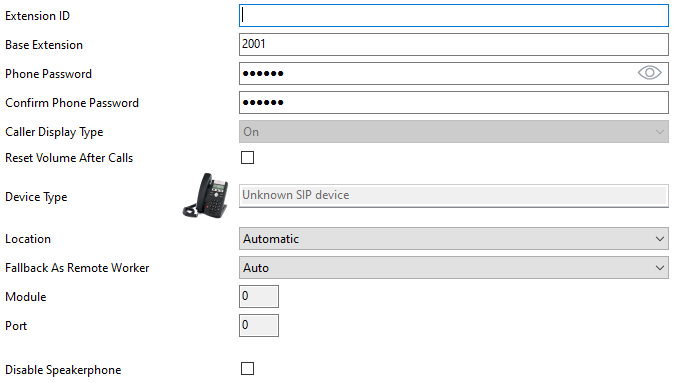IP Office Upgrade to v12.0 from v10.0 and Below
IPO v12 Documentation
Complete integration documentation for additional reference, here.
Post Upgrade Changes
PBX Link
Depending on existing settings, the PBX link integration may stop working. The PBX link is what DuVoice uses to forward name and COS updates to the IP Office. We'll need to change Change TLS to 1.0 (from 1.2).
IP Office Configuration
Services and System Settings
Services Section
| Setting | Description |
|---|---|
| Service Security Level | Select Unsecure + Secure. |
| Security Access Source | Select Server Edition Manager for Server Edition and Unrestricted for IP500. |
System Section
| Setting | Description |
|---|---|
| DevLink | Check this box for EAS support. |
| Minimum Protocol Version | Select TLS 1.0 from the Drop down menu (Option was added in IPO v11.1) |
Note: If your organization prevents changing the TLS level to 1.0 for security reasons, it can be added manually. Avaya distributes the required DLL files need for TLS 1.2 along with Avaya IP Office Manager. Refer to 'For IP Office v12.1' section above for more details regarding this procedure.
SIP Integration
In addition to the notes mentioned above, and depending on existing settings, the SIP integration may stop working. This is generally due to the DuVoice system failing to register to the created IP Office extensions.
IP Office Configuration
On the IP Office, create passwords for the DuVoice extensions.
Extension
| Setting | Description |
|---|---|
| Base Extension | Enter an extension number for the DuVoice line. |
| Phone Password | Enter the password to be used to login as this extension. |
DuVoice Configuration
Telephony Settings
PBX tab
- Add 'ipoffice' within the realm field.
Lines tab
- Copy the DuVoice 'extension' numbers to the 'account' fields within Telephony configuration.
- Add the same passwords created within IP Office DuVoice extensions to the lines configuration within Telephony configuration.