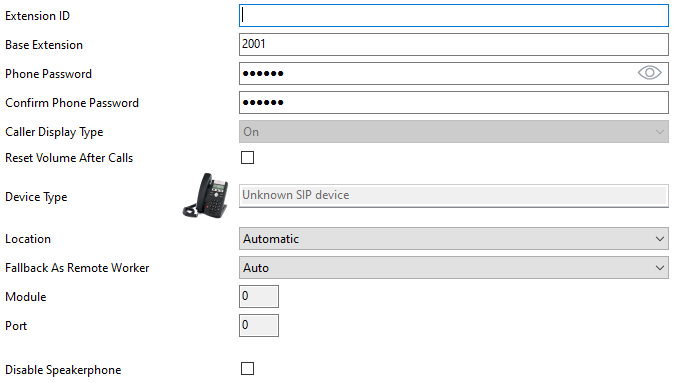IP Office Upgrade to v12.1 from v10.0 and Below
IPO v12 Documentation
Complete integration documentation for additional reference, here.
Post Upgrade Changes
PBX Link
Depending on existing settings, the PBX link integration may stop working. The PBX link is what DuVoice uses to forward name and COS updates to the IP Office.
This is not supported by Avaya. These DLL files are updated versions of those in the Avaya SDK distributed with DV2000 distribution to perform name changes. Avaya has never updated their SDK distribution since it's release.
It is not known if the DLL's provided via IP Office Manager are backwards compatible and therefore you should always use the version of IP Office Manager you use to manage your IP Office.
This procedure must be performed each time the DV2000 is updated/upgraded.
- Shutdown the DV2000.
- Optionally backup the DLL files listed below (from the DuVoice folder) in case the ones from you IP Office Manager do not work.
- Copy all DLL files from the Avaya IP Office Manager installation folder to the DV2000 installation folder.
These files are located in C:\Program Files (x86)\Avaya\IP Office Admin Suite\Manager and should be copied to C:\Program Files (x86)\DuVoice DV2000.
These files are:- LegacySettings.dll
- SecurityManager.dll
- UpgdWiz.dll
- WhoIs2.dll
- WindowsControlLibrary.dll
- ValidationVisability.dll
- CoreServices.dll
- Optionally, create a seperate backup the DLL files listed above in case you need to readd them after performing a DuVoice patch update.
- Start the DV2000.
- Test using either IPOViewer or performing a name change.
SIP Integration
In addition to the notes mentioned above, and depending on existing settings, the SIP integration may stop working. This is generally due to the DuVoice system failing to register to the created IP Office extensions.
IP Office Configuration
On the IP Office, create passwords for the DuVoice extensions.
Extension
| Setting | Description |
|---|---|
| Base Extension | Enter an extension number for the DuVoice line. |
| Phone Password | Enter the password to be used to login as this extension. |
DuVoice Configuration
Telephony Settings
PBX tab
- Add 'ipoffice' within the realm field.
Lines tab
- Copy the DuVoice 'extension' numbers to the 'account' fields within Telephony configuration.
- Add the same passwords created within IP Office DuVoice extensions to the lines configuration within Telephony configuration.