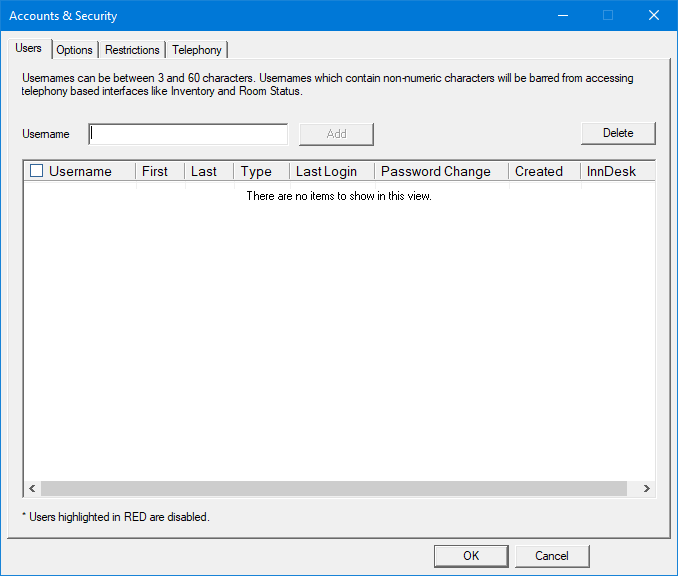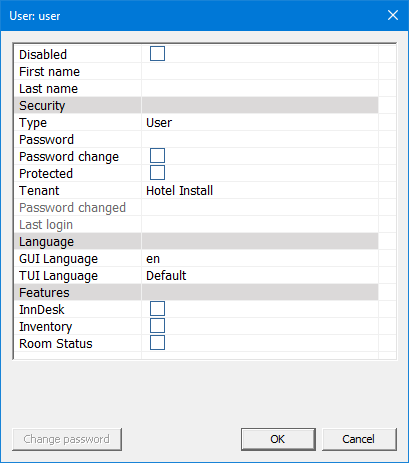Users
This page allows you to add, edit and delete administrative user accounts. These accounts may be used to access InnDesk, Mailbox Administration, and/or System Configuration, depending on the configuration of access restrictions on the Restrictions page.
Add a User
To add a new user account, enter a unique username (that will be used for login) in the box provided and click Add.
Limitations
- Must be at least 3 characters and not more than 60.
- Only the following characters are supported: @+.-0123456789abcdefghijklmnopqrstuvwxyzABCDEFGHIJKLMNOPQRSTUVWXYZ
- Some usernames are not allowed, for example most curse words, PBX and company names.
- Users limited to IVR applications should have only numeric usernames in order to login via the telephone.
The dialog for editing a user will be displayed; fill out the form and click OK to add the user. Refer to the Edit a User section below for a discussion of the account settings.
Edit a User
To edit a user account, double-click on the desired account entry in the user table. This will display the editing dialog for that user, as shown below. This dialog is also used when you are adding a new user.
The title bar will show the user name for the account you are editing (or creating, if you are adding a new user). Below that is a table of configurable account settings. Help text related to the selected setting is displayed in the area immediately below the table of settings. The example above shows the help text for the password field.
| Setting | Description |
|---|---|
| Disabled | Prevents a user from logging into any web application. Will also be automatically check if account lockout is enabled. |
| First name, Last name | User's first and last name; used in reports. Optional. Length: 0-128 characters (each). |
| Type | User type. One of five possibilities: Disabled, IVR Only, User, Manager, or Administrator. Access rights for each user type is determined by the configuration on the Restrictions page with the exception of IVR Only. These accounts are barred from accessing InnDesk and can only be chosen if the username is numeric. They are designed for telephony based users only. |
| Password | This field can only be set when creating a new user. To change an existing password use the Change password button. Password is stored in an encrypted format. Length: 4-60 characters. The encrypted password will never be displayed. |
| Password change | Force user to change password on next login. Field will automatically be unchecked when user performs a password change. |
| Protected | Prevents this users settings being changed via web administration. |
| Tenant | Choose a specific tenant for this user. If there is only a single tenant then this field will default to it. Choosing Ask user after login is selected then the user will be asked which tenant following them logging in. All web interfaces require a user be associated with a tenant for security and due to tenant limitations. The only exception to this is when a Manager or Administrator logs in directly to Admin they will be given the choice of All, which will give them access to all user accounts and mailboxes in the system. If a user logs in choosing All they will be blocked from accessing applications which require a tenant like InnDesk. |
| Password changed | Read only field showing when the user last changed their password. |
| Last login | Read only field showing when the user last logged in. |
| GUI Language | Language to use for web interfaces. Default is en for US English. |
| TUI Language | Language to use for telephony based interfaces. Default will use the system default language. |
| InnDesk | Check this box if this user is to be allowed to log into InnDesk. |
| Inventory | Allow this user access to Inventory web and telephony based interfaces. |
| Room Status | Allow this user access to Room Status web and telephony based interfaces. |
| Change password | Click this button to change the password for this user once it has been created. |
Delete a User
Check the box in the Username column next to each user you want to remove, then click Delete. You will be prompted to confirm that you want to delete the selected users; click Yes to delete them.
If no user records have been selected, then none will be deleted. Otherwise, all selected user accounts will be deleted from the database and removed from the list displayed on this page.