Room Status Interface
The Room Status Interface (RSI) is a telephony interface designed to allow housekeeping personnel to report room status to one or more remote servers.
The RSI service is entirely separate from the hospitality service; changes to room status using RSI will not be passed to the PMS via the hospitality server.
This dialog is used to configure the telephony interface as well as how the information is communicated to the remote server(s) or PMS.
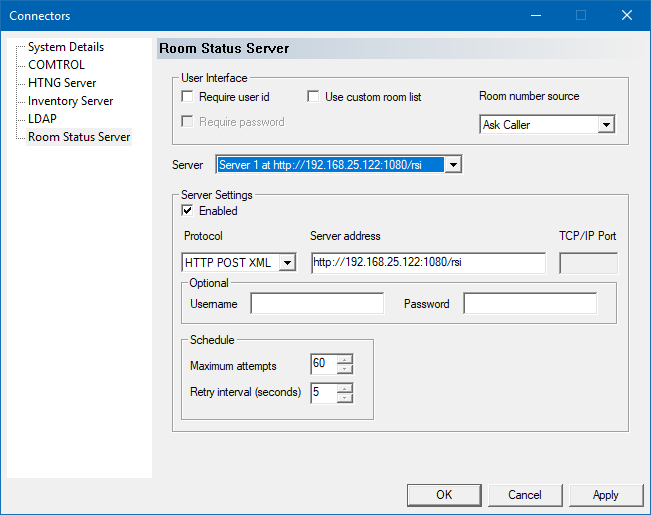
User Interface Settings
These settings configure how the telephony user interface operates.
| Setting | Description |
|---|---|
| Require user id | Check this box to prompt for a user ID at the start of the call. If this option is disabled, the system will not ask for a password either. |
| Use custom room list. | If checked the Administrator must add individual rooms to the Inventory Web Interface. Default is unchecked which uses the list of guest mailboxes. |
| Require password | Check this box to require a valid password after prompting for the user ID. If the Require user id setting is disabled, the system will never ask for a password, even if this setting is enabled. |
| Room number source | Use the selection box to select how the room number is determined.
|
Global Settings
This section lists server-side settings that are global across all servers.
| Setting | Description |
|---|---|
| Post Delay (seconds) | Set the amount time after a change is sent to the ISI before it is posted to all configured servers. Value is in seconds. Range is 10 to 999 seconds. Default is 60 seconds. |
Per-Server Settings
Use the selection box to choose one of five servers to configure, then configure the remaining settings for the selected server.
| Setting | Description |
|---|---|
| Enabled | Check the box to enable the selected server. |
| Protocol | Select the protocol to use for the selected server.
|
| Username | Optional username in order to support basic security. |
| Password | Optional password in order to support basic security. |
| IP address or name | Enter a valid URL address or server name for the remote server. Examples: http://192.168.25.122/ivr/rsi or https://192.168.25.122/ivr/rsi |
| TCP/IP port | Enter the TCP address to use to connect with the remote server. Only used when connecting to Opera. |
| Retry interval | Enter the number of seconds to wait after failing to connect to the remote server before making another attempt. The default value is 60 seconds. |
| Maximum attempts | Enter the maximum number of times to attempt connecting to the remote server before logging a failure. The default value is 30 attempts. |
If the protocol is set to Comtrol, all fields in the Server Settings box except Enabled and Protocol will be grayed-out and ignored.
This is because, for Comtrol, the data is routed through the Comtrol connector so all further configuration must be done on the Comtrol connector page.