pms
PMS
This page allows you to configure the PMS server (including which protocol and communication type to use) and to configure other general PMS settings. The figure below shows the settings available on this page.
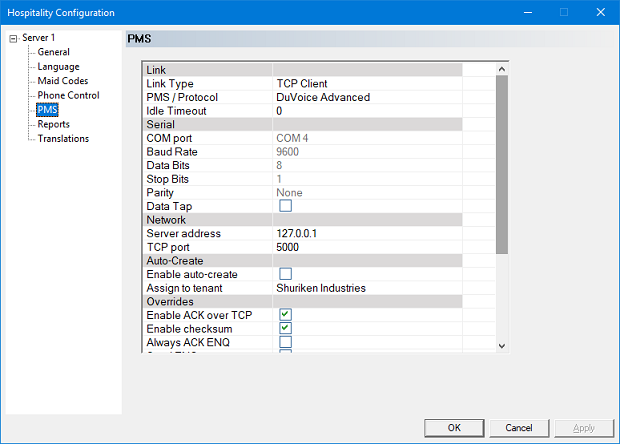
Link
| Setting | Description |
|---|---|
| Link Type | Select the connection type to use. Valid options are:
|
| PMS / Protocol | Select the PMS protocol that matches the configuration of your PMS. Many property management systems support multiple protocols, so you may need to select by protocol name rather than by PMS name if your PMS is configured for a different protocol than what the 7.00 expects when that PMS is selected from the list. |
| Idle Timeout | Enter the maximum idle time, in minutes, after which the system will close and re-open the link (or, if necessary, shutdown and restart the hospitality server). Idle time is defined as the length of time since the system last received input from the PMS. The default value of 0 will disable this feature. This option should only be enabled if the protocol supports sending and/or receiving keep alive (polling) messages, and that feature is enabled on one or both sides of the link. Otherwise, the system may reset the link when there is no need to do so. If you enable this feature, do not set it to value that is less than the polling interval. |
If you are connecting to an Oracle Opera PMS over TCP using the FIAS protocol:
- You must select TCP Client as the link type because the PMS is always the server. Use of FIAS over a serial link is not supported.
- You must set the Idle Timeout to 0 (disabled) because Opera does not use ACK/NAK over TCP.
Serial
| Setting | Description |
|---|---|
| COM port | Select the COM port to use. Range is 1 to 255. |
| Baud Rate | Select the baud rate. Valid options include: 300, 1200, 2400, 4800, 9600, 19200, 38400, 57600, 115200. |
| Data Bits | Select the number of data bits. Valid options are: 5, 6, 7, 8. |
| Stop Bits | Select the number of stop bits. Valid options are: 1 or 2. |
| Parity | Select the parity type. Valid options are: None, Even, Odd, Mark, Space. |
| Data Tap | Checking this box will prevent the system from ever sending anything to the PMS. Not only will it not send messages to the PMS, it also will not ACK any message received from the PMS. This feature should only be enabled if you are using a data tap cable where the 7.00 is just listening in on communication between the PMS and a 3rd system (such as a PBX). |
Network
| Setting | Description |
|---|---|
| Server address | Enter the IP address for the PMS. Only used if link type is TCP Client. |
| TCP port | Enter the TCP port used by the PMS. Valid range is 80-65536, but anything below 1024 should be avoided unless you know it is okay or is required. |
Auto-Create
These settings control whether and how guest mailboxes are auto-created if the PMS sends a message for a non-existing mailbox.
| Setting | Description |
|---|---|
| Enable auto-create | Check this box to enable the feature. If the PMS sends a message for a room number that does not match an existing guest mailbox, the system will auto-create the mailbox if it can. The mailboxes are created with default selections for the COS, SDA, notification templates, and so forth. If your installation is not using the defaults, then you will want to leave this setting disabled and create the mailboxes yourself. |
| Assign to tenant | Select the tenant to assign to any auto-created mailbox. |
Overrides
These values may be auto-set when you change the protocol setting, based on the default specified behavior for that protocol (if known). Only change one of these settings if you know that your PMS deviates from the specification.
| Setting | Description |
|---|---|
| ACK Delay Timer | Set the number of milliseconds to delay before sending an ACK (after receiving an ENQ or a message packet). |
| Enable ACK over TCP | Uncheck this box only if your PMS does not send or expect to receive ACK/NAK responses (e.g., Oracle Opera using the FIAS protocol over TCP). If the link type is serial, this setting is ignored. |
| Enable checksum | Check this box if your PMS requires a checksum byte after the ETX character for every message sent or received. |
| Always ACK ENQ | Check this box if the PMS protocol uses the ENQ control byte to signal that it wants to send a packet. If it instead uses the ENQ to request that the 7.00 resend its last response (ACK or NAK), then leave the box unchecked. |
| Send ENQ | Check this box if the PMS protocol requires the 7.00 to send an ENQ control byte to signal that it wants to send a packet. Otherwise, leave the box unchecked. |
| Poll interval | Set the polling interval, in seconds. To disable polling, set to 0. This should be set to a value that is slightly less than the maximum idle time allowed by your PMS. If your PMS does not have such a setting, try setting the interval to 300 seconds (that is, 5 minutes) as that should be a sufficient interval in most cases. If the selected protocol does not provide a 'polling' message type, this setting will have no effect. |
| Request DB swap | Check this box if you want the VS to request a database swap from the PMS when it first connects. If the selected protocol does not provide a 'data swap request' message type, this setting will have no effect. |
| Forward wakeup data | Check this box if you want the server to send wakeup set and wakeup cancel messages to the PMS whenever an administrator or guest schedules or cancels a wakeup call via the telephone or InnDesk. If this option is not enabled, the server will only send wakeup result messages to the PMS for wakeup calls that the PMS itself scheduled (assuming the protocol provides a wakeup result message type). This option is only valid if the PMS protocol provides the wakeup set and wakeup cancel message types. Otherwise, it has no effect. |
| Serial over TCP | The NEC NEAX Model 60/90 protocol differs in significant ways depending on whether the connection is over a serial link versus a TCP/IP network link. If you are connecting a serial-to-TCP converter between the PMS and the 7.00, such that the PMS is sending serial data and the 7.00 is receiving it over a TCP/IP connection, check this box so that the 7.00 knows to use the serial version of the protocol rather than the TCP version. |
| Use name for password | Check this box to have the server use the first four characters of the guest's last name as the mailbox password (converted to their DTMF equivalents). \\If a password field is included as part of the Check In message, that field will be used instead and this setting will be ignored. This option is only valid if the PMS protocol provides a name field in the Check In message. Otherwise, it has no effect and the default password will be assigned instead. |
| Unique guest ID | Only valid if protocol is Oracle Opera FIAS. If enabled, every guest ID will be stored internally with the room (mailbox) number attached. This allows the same guest ID from the Opera PMS to be checked into multiple room numbers (such as for a suite of rooms). If disabled, a guest ID can only be checked into a single room. If a subsequent check-in for that guest is received, they will be checked out of the first room and checked into the new room. Enabling this feature means there will be a separate mailbox for each room number even if the same guest ID is checked into each room. Therefore, this is most useful when the association of two or more rooms as a suite is transient, changing from one check in to the next. If instead you just have multiple phones in the same room, each with a unique extension, and the PMS will be checking in each extension number (rather than the room number), use translations instead. Translations may also be suitable for a suite of rooms that is fixed and will not change (and where you want just a single voice mailbox per suite). |
| Enable Opera DID | Only valid if protocol is Oracle Opera FIAS. If enabled, when the hospitality server registers with the Opera at startup it will signal that it wants the PMS to include DID assignment data in the check in and guest update messages. Opera PMS must be at IFC version 8 or later. Also, support for DID (Virtual Numbers) on the Opera requires an additional module on the PMS. |
| Enable Opera GF/GT name fields | Check this box if you are using a FIAS-based protocol (such as Opera, Hilton OIAS or Silverbyte) and the PMS is configured to use the GF (first name) and GT (title) fields. If unchecked, it is assumed that the PMS sends the full guest name in the GN field and does not use GF or GT at all. |
| Ignore NAM1 (Mitel) | Only valid if protocol is Mitel or TimeShareWare. If your PMS always send NAM2 messages to set the name for the first (main) guest at check in, and only uses NAM1 to add names for additional guests in the room, you can enable this setting so that the VS will ignore the additional names. Otherwise, the last name change (NAM1 or NAM2) received is the one that is assigned to the mailbox and passed to the PBX. |
| MWI for non-rooms | Normally, even if the MWI On and Off notification templates are configured to pass the MWI status (or voice message count) to the PMS, the system only actually does so for room mailboxes (that is, mailboxes of type guest). If you need MWI status passed to the PMS for all mailboxes, including standard subscriber mailboxes, you can enable this feature. |
Move Fix
The Move Fix feature is only used for protocols that do not provide a dedicated room move message type but do provide check in and check out.
| Setting | Description |
|---|---|
| Enabled | Check this box to enable the feature; by default, it is left unchecked. |
| Move Fix type | Select the method used for detecting a room move:
|
FIAS/OIAS Post Simple Fields
Settings used when sending a Post Simple (PS) message to the PMS (for posting minibar or call charges) using a FIAS-based protocol such as Oracle Opera, Hilton OnQ OIAS and Silverbyte.
Posting of call charges is currently only supported when receiving CDR data from a Genesis call accounting system via the CAS Link server.
| Setting | Description |
|---|---|
| Sales Outlet (for minibar posting) | Enter a numeric value up to 5 digits, from 1 to 99999, to specify the sales outlet (SO field) when sending a minibar charge to the PMS. This can be the same value as for call charge posting, or a different value. To omit the SO field, set it to 0. Note that if the system is posting PS messages for both minibar and call charges, the SO field is typically required or the PMS may reject the PS messages. |
| Sales Outlet (for call charge posting) | Enter a numeric value up to 5 digits, from 1 to 99999, to specify the sales outlet (SO field) when sending a call charge to the PMS. This can be the same value as for minibar posting or a different value. To omit the SO field, set it to 0. Note that if the system is posting PS messages for both minibar and call charges, the SO field is typically required or the PMS may reject the PS messages. |
| Workstation | Enter the workstation ID to use when posting minibar or call charges to the PMS; it may consist of up to 16 alphanumeric characters. If left blank, the WS field will be omitted. In some cases, the PMS may require this field to be included. |
| Post non-room call charges | Check this box to allow posting call charges to the PMS even if the extension number received in the SMDR/CDR record from the call accounting system is not associated with a guest room. Otherwise, such postings will be logged but not passed on to the PMS. |