Import
The 7.00 provides a method for importing a translation table from a simple, comma-separated value (CSV) file.
Creating the CSV File
The format of the CSV file is very basic. The first row should contain the following column headers: “ROOM”,“MAILBOX”. The double-quotes are optional, but recommended. Each row after the first should contain a single translation. All translations are assumed to be the Replace with type (that is, simple substitution).
For example, consider the following sample file:
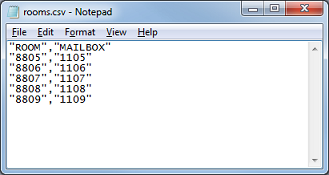
In this example, the room numbers 8805-8809 are translated to the mailbox numbers 1105-1109, respectively, using a one-to-one substitution.
You can create a CSV file in a basic text editor like Notepad, or you can use a spreadsheet program like Microsoft Excel or LibreOffice Calc and then save or export the spreadsheet to a CSV file.
Importing the File
To import your CSV file, click the Import button on the Translations page. This will open the Open dialog, as shown below.
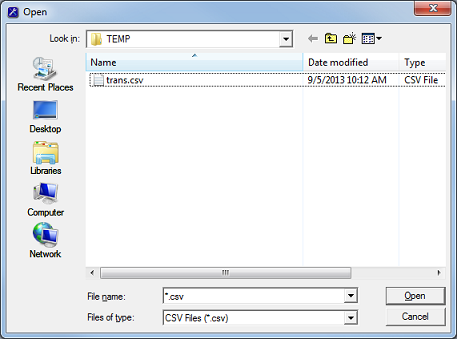
Use the Look in selection box, or the controls to the right of it, to navigate to the folder that contains your CSV file. By default, the dialog is configured to only look for files that end with .CSV, but you can select Text Files (*.txt) or All Files (*.*) from the Files of type selection box at the bottom if your file has a different file extension.
Once you have found your file, select it in the list and then click Open. The following warning will be displayed:
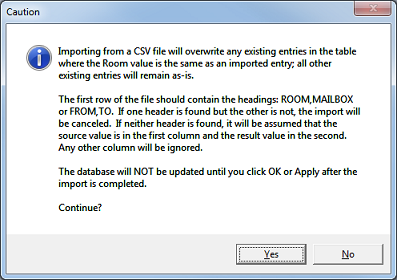
If you still want to import the selected file, click Yes. Otherwise, click No to cancel the import.
If you click Yes, the system will import the entries from the CSV file (assuming it is correctly formatted), overwriting any existing entries where the Room values match. Existing entries that do not match will remain in the table as-is.