PMS Monitor
PMS Monitor is used to view the serial communication traffic between the VMS and the PMS. The figure below shows the main window of this application with a handful of log entries displayed.
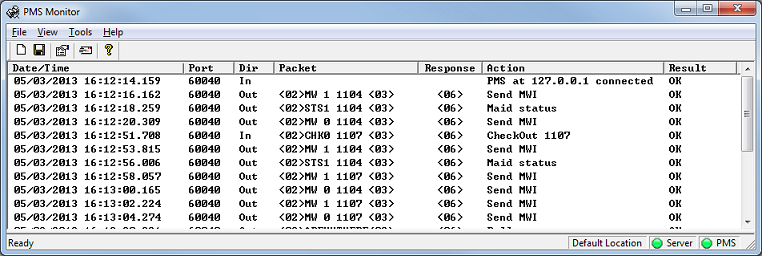
| Buttons | Description |
|---|---|
| Clear the log. | |
| Save the log as a TSV file. | |
| Send Message. Signal the hospitality service to send a polling (keep-alive) packet or to send a request for database swap. | |
| Display about pop up. |
| Column | Description |
|---|---|
| Date/Time | The date and time this entry was logged. The date format by default is Month/Day/Year and the time format is Hour:Min:Sec.msec. |
| Port | The port number over which the communication took place. The example above shows a TCP/IP port number (60040). COM ports will fall in the range from 1-255, whereas TCP ports are typically above 1024. |
| Dir | The direction of the communication, In or Out. In means the message was received from the PMS; Out means it was sent to the PMS. |
| Packet | The raw packet or control byte received, if relevant.For some entries, this may be blank. In the example above, the first line indicates that a connection with the PMS has been established. There is no actual data transferred at this point, so the Packet column is blank. |
| Response | The control character sent back to the PMS in response to a message received, or received from the PMS in response to a message sent. Typically, this will either be <06> (an ACK) or <15> (a NAK). If the PMS does not respond within the time allowed (typically a few seconds), this field may display something like (timeout) instead. |
| Action | A statement indicating the action taken by the VMS. For inbound packets, this will indicate how the VMS interpreted and processed the message. For outbound packets, it will typically state what type of message was sent. |
| Result | A statement indicating the success or failure of the action indicated in the Action column, from the perspective of the VMS. |
Send Message

Decide what message you would like to send, then press OK to send, or Cancel to cancel. There will be an error message if you attempt to send a protocol your PMS doesn't support.