Prompt Maker
This application allows an administrator or installer to easily add custom greetings, names and prompts.
Prompt maker can convert most .WAV and .MP3 files to the format used by DuVoice.
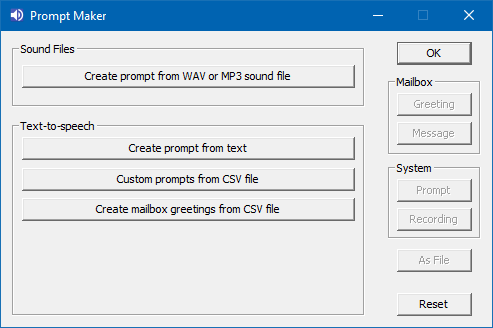
- Create prompt from WAV or MP3 sound file
Take one or more professionally recording sound files and save it as a prompt file. - Create prompt from text
Using the Microsoft Text-to-speech engine generate prompts using the entered text. - Create prompts from CSV file
Using the Microsoft Text-to-speech engine and a CSV file containing prompt numbers and scripts will generate custom language prompts. - Create mailbox greetings from CSV file
Using the Microsoft Text-to-speech engine and a CSV file containing mailbox numbers and scripts and save them to mailbox records.
Mailbox Buttons
| Button | Description |
|---|---|
| Greeting | Use the created prompt as a greeting. |
| Message | Send the created prompt as a message to a mailbox. The system must be running. |
System Buttons
| Button | Description |
|---|---|
| Prompt | Save the source file(s) as a custom prompt number. |
| Recording | Save the source file(s) as a recording. |
TTS

| Button | Description |
|---|---|
| Play | See how the generated prompt sounds. |
| TTS Voice | Choose between Microsoft David and Microsoft Zira for your prompt voice. |
Create a computer generated prompt using Text to speech. Type in your message in the text box, then click one of the mailbox or system buttons to save or send.
Windows 7 only has a single language for TTS and doesn't sound as good as Windows 10. TTS support may also not work on server editions of Windows.
MP3/WAV

| Button | Description |
|---|---|
| Add | Add WAV or MP3 files to the prompt. |
Create a prompt using WAV or MP3 files.
Once you have selected file(s), then click one of the mailbox or system buttons to save or send.
Multiple files can be chosen, they will be combined together in the order they are added. In this example we have a professionally recorded WAV file which is the welcome greeting and a professionally recorded MP3 file of the hotels name.
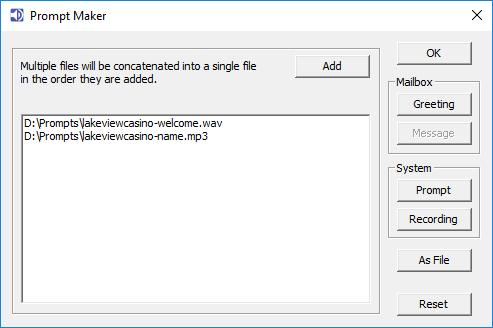
Mailbox choice
Depending on the mailbox selected the type of recording options will be enabled/disabled.
The default daytime greeting is prompt 3, therefore we have set the prompt number to 3.
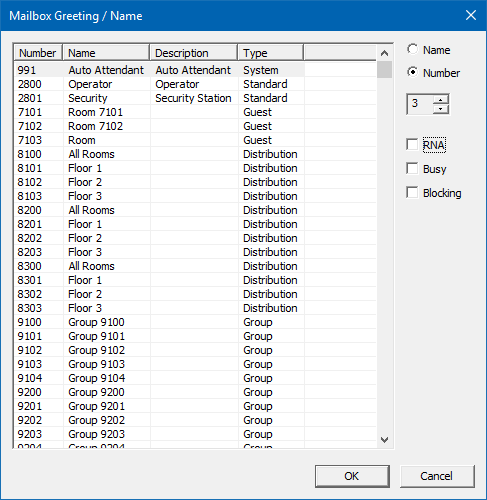
| Option | Description |
|---|---|
| Name | Save the file as the name for the chosen mailbox. |
| Number | Save the file as a specific prompt number. |
| RNA | Configure the mailbox to use this file as the ring no answer greeting. |
| BUSY | Configure the mailbox to use this file as the busy greeting. |
| Blocking | Configure the mailbox to use this file as the DND greeting. |
| OK | Perform the conversion. |
Custom prompt
In this example we will be converting a file to replace the default wakeup call greeting.
Source
In this example we have a professionally recorded WAV file which once saved will be played as the wakeup message.
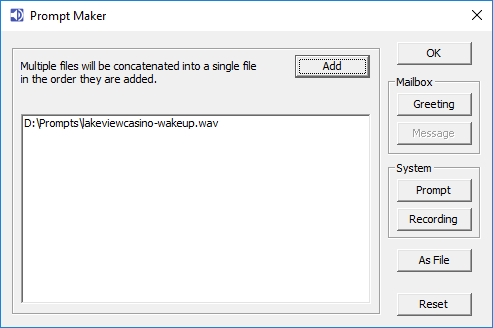
Language
Choose the language this prompt should be saved as.
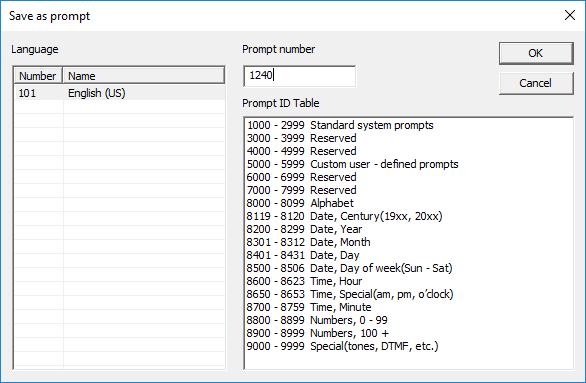
| Option | Description |
|---|---|
| Language | Choose a single language for this prompt. Only languages currently installed will be shown. |
| Prompt number | Enter the 4 digit prompt number. |
| OK | Perform the conversion. |
Save as Recording
You can also save the prompt as a recording.
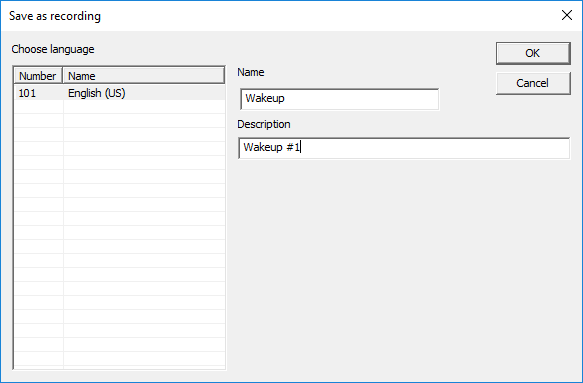
| Language | Choose a single language for this prompt. Only languages currently installed will be shown. |
| Name | Enter the recording name. |
| Description | Enter a description for the recording. |
| OK | Perform the conversion. |
Prompts
List of most frequently customized prompts.
| Number | Description | Text of default prompt |
|---|---|---|
| 1121 | Guest greeting | The person you are trying to reach is currently unavailable. Please leave a message and they will respond as soon as possible |
| 1240 | Message played after the wakeup announcement. | |
| 1246 | Text message notification | Hello. You have received a text message. You may retrieve this message by calling the front desk |
| 1649 | Unoccupied room message | This room is currently unoccupied. Please hold for assistance. |
| 1959 | The manager's welcome message is a special recording you can make that will be copied into a guest's mailbox as the first new message upon check in. | |
| 2113 | Special recording you can make that will be played each time a guest logs into the voicemail. |