Wakeup Calls
The Wakeup Calls page allows you to configure the various wakeup call settings for guest mailboxes, as shown in the figure below.
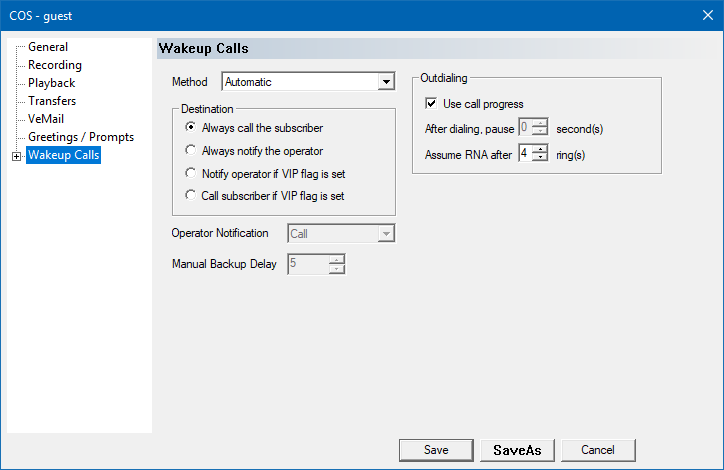
Callout settings
These settings control how the wakeup call is performed.
| Setting | Description |
|---|---|
| Method | Use the selection box to choose the method for performing a wakeup call.
|
| Destination | There are four choices for determining who to call when the wakeup call is actually performed, each of which is self-explanatory:
The latter two options that depend on the VIP flag should only be used if the PMS is able to tell the 7.00 the VIP status for a room (or guest). Otherwise, they will act the same as Always call the subscriber. |
| Operator Notification | Use the selection box to choose the method for notifying the operator. Any time the wakeup call is made to the operator instead of directly calling the guest, the selected method will be used. There are three choices, with the third being a combination of the first two:
The default selection is Call. |
| Manual Backup Delay | Number of minutes before the system performs a missed manual wakeup call. |
| Use call progress | If enabled, wakeup calls will be performed using call supervision. The exact type of supervision depends on the transfer type specified on the Transfers page. If disabled, the system will just dial the extension, wait the specified number of seconds, and then start playing the message whether the call was answered or not (as it has no way of knowing). |
| After dialing, pause n seconds | How long to wait after dialing the extension before playing the wakeup announcement. Specified in seconds. This setting is only used if Use call progress is disabled. |
| Assume RNA after n rings | Number of rings to wait for before assuming the call is not answered. This setting is only used if Use call progress is enabled. |
Wakeup Calls : Guest
The settings on the Guest page determine:
- if the guests can schedule wakeup calls themselves over the phone
- how the wakeup message is constructed and presented
- whether the call can be snoozed

Guest Interface
These settings determine how the telephony interface behaves when the guest selects the subscriber menu option to schedule a wakeup call.
| Setting | Description |
|---|---|
| Enabled | If checked, the option to schedule a wakeup call will be voiced in the subscriber menu (but only if the mailbox is of type guest). If not checked, the wakeup call option will not be available in the guest subscriber menu, however the wakeup calls can still be scheduled by the PMS or by the administrator (via InnDesk). |
| Schedule Method | This setting controls what happens when the guest selects the option in the subscriber menu to schedule a wakeup call:
|
| Enable express (simplified) interface | If enabled, the system will not present the confirmation menu after the guest enters the hour and minute for the wakeup call. Instead, it will simply state the date and time for the wakeup call and then schedule it. Note: If this option is enabled, the guest will not be able to change the date of the call or mark it as repeating since both of those options are part of the confirmation menu. By default, this option is disabled. |
| Enable celebrity message selection | This feature must be licensed; if it is not, the option will be grayed-out. If enabled, and if custom (celebrity) wakeup messages have been loaded into the system (using InnDesk), then when a guest schedules a wakeup call from within the mailbox subscriber menu, he or she will be prompted to select which of the available custom messages should be played when the wakeup call is performed. If disabled, or if the guest opts for the default message, then the system will play the prompt selected in the Initial message option in the COS template, as discussed in the Message (when calling subscriber) section, below. By default, this option is disabled. |
Confirmed wakeup calls
This will act like a normal wakeup call, however the recipient must press a DTMF to acknowledge the call. System will call recipient, it will then play the wakeup message followed by prompt 2075 which is “To end this call, please press any key”. If they press a key then we consider it answered. If they don't then it will be considered RNA and we will keep calling until the number of retries has been exhausted. The length of time we wait for a DTMF will be controlled by the repeat count in the class of service.
Designed for systems like RingCentral which do not provide positive connection status.
Note: If this is enabled, it's suggested Message playback - DTMF wait time for Operator wakeup calls also be set to something besides 0.
Message (when calling subscriber)
These settings determine the composition of the wakeup call message and how many times it is played to the guest before the call is disconnected. For the settings used when calling the operator instead of the guest, refer to the Operator page.
| Setting | Description |
|---|---|
| Say room number (before message) | If enabled, the system will state the room number at the start of the wakeup call, prior to playing the announcement. It will say Room nnn where nnn is the room number. |
| Say the scheduled time of the wakeup call | If enabled, the system will state the time that the wakeup call was scheduled for, after playing the announcement. For example, if the wakeup call was scheduled for 7:30 a.m. and no other options have been enabled (such as saying the room number), then the default announcement will be: “This is your scheduled wakeup call for 7:30 a.m.” |
| Initial message | Specifies the prompt to play for the standard wakeup announcement, which is played first after the call is answered. Options include:
|
| Final message | Specifies the prompt to play for the wakeup message, which is played after the announcement. Options include:
|
| Play message n time(s) | Specifies the number of times to play the entire wakeup message. The minimum setting is 1 time. |
Wakeup message details
When a wakeup call is answered by the subscriber (typically a guest in a hotel room), the system will play one or more prompts for the guest and, depending on configuration, may accept a DTMF key press from the subscriber. What, exactly, gets played depends on the configuration settings detailed above (and on the Snooze page).
There are six basic scenarios, as shown in the following table:
| Snooze | Play Count | Call | Prompt Scenario |
|---|---|---|---|
| No | 1 | Any | Wakeup announcement + wakeup message Disconnect |
| No | 2 or more | Any | Wakeup announcement + wakeup message + 1 second silence (repeat n-1 times) Disconnect |
| Yes | 1 | Any but last | Wakeup announcement + snooze prompt + wakeup message Wait for DTMF On DTMF, reschedule; otherwise, mark call complete Disconnect |
| Yes | 1 | Last | Final wakeup call prompt Disconnect |
| Yes | 2 or more | Any but last | Wakeup announcement + snooze prompt + wakeup message + 1 second silence (repeat n-1 times) Wait for DTMF On DTMF, reschedule; otherwise, mark call complete Disconnect |
| Yes | 2 or more | Last | Final wakeup call prompt (repeat n-1 times) Disconnect |
There is no default recording for the wakeup message. So in the first example above, by default only the wakeup announcement will play.
When the snooze feature is enabled, the final call after the subscriber has exhausted all allowed snoozes will play neither the wakeup announcement nor the wakeup message but will instead play a special “final wakeup call” prompt instead.
Snooze Settings
| Setting | Description |
|---|---|
| Snooze limit | Maximum number of times a guest can snooze the wakeup call. If set to 0, the snooze feature is disabled. |
| Snooze interval | Minimum number of minutes to wait after a snooze before repeating the wakeup call. The default is 5 minutes.The actual time interval may be longer than the specified interval if the voice lines are busy and cannot make the call at the appointed time. |
| Wait for DTMF | Maximum time, in seconds, to wait for a DTMF response from the guest after playing the announcement. If the guest presses a key (any key), the call will be rescheduled based on the snooze interval setting. If the guest does not press a key within the time allowed, or just hangs up, the call will be considered completed and will not be rescheduled. |
Wakeup Calls : Operator
The Operator page allows you to configure the settings used when calling the operator, either for a failed wakeup call alert or if you have configured wakeup calls to call the operator rather than calling the guest directly.
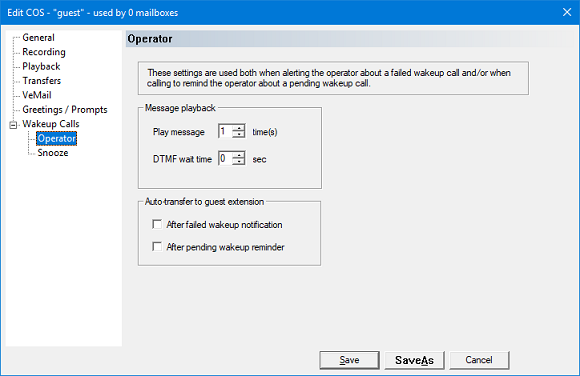
Message playback
These settings apply both to failed wakeup notifications and to cases where the wakeup calls are configured to call the operator rather than the guest.
| Setting | Description |
|---|---|
| Play message n times | Number of times to repeat the message after the operator answers the call. |
| DTMF wait time | Time to wait, in seconds, for a DTMF response from the operator to confirm receipt of the alert. If set to 0, the operator will not be prompted to press a key; as long as a connect is detected, the system will mark the alert as successful. If the value is non-zero, the operator will be prompted to press a key to confirm receipt of the alert. If a DTMF is not received within the specified number of seconds, the system will assume the alert failed and will reschedule it (per the relevant notification template). Use of this setting is recommended if your system is experiencing false positives, where the system believes the call was connected and the alert delivered but the operator never actually received the alert. |
Auto-transfer to guest extension
These settings control whether the system auto-transfers the operator to the guest extension in the given circumstances.
| Setting | Description |
|---|---|
| After failed wakeup notification | If enabled, after the system delivers the failed wakeup alert to the operator it will automatically transfer the operator to the guest room extension so that he or she can attempt a wakeup call directly. |
| After pending wakeup reminder | If enabled, after the system notifies the operator that it is time for a wakeup call for a given guest, it will automatically transfer the call to the guest room extension so that the operator can deliver the wakeup call. This setting only applies in cases where the wakeup call is configured to call the operator rather than calling the guest directly. |