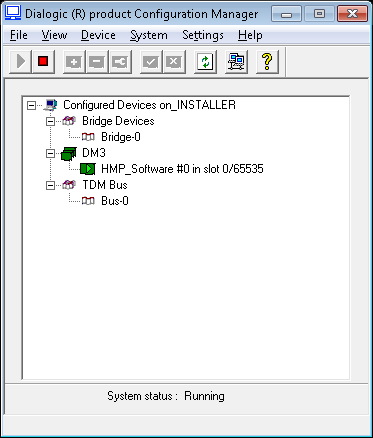Install Dialogic for SIP
Dialogic PowerMedia (HMP) is the SIP stack provider used by DuVoice. This sofware may be downloaded for free from the Dialogic web site.
Requirements
- High Precision Event Timer (HPET) support.
Install Drivers
Run the Dialogic HMP installer and work through the install wizard as described below.
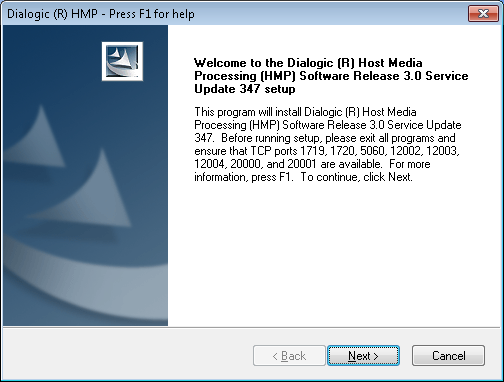
This page is informational only. Click Next* to continue.
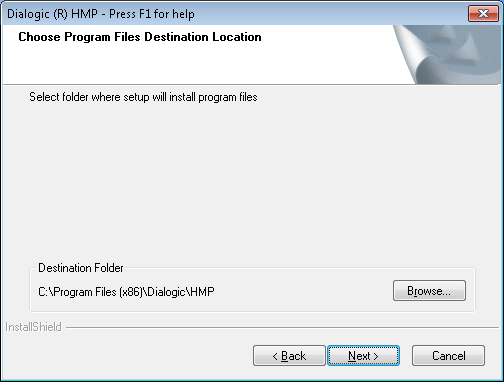
Click Next to accept the default install folder for program files and continue.
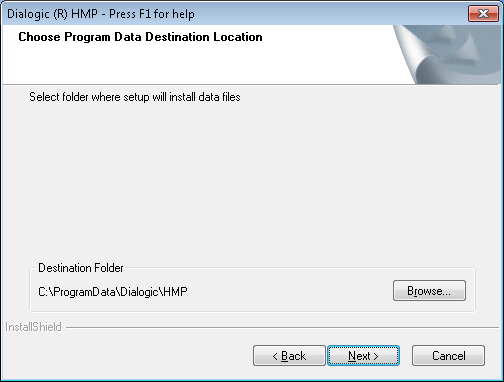
Click Next to accept the default install folder for data files and continue.
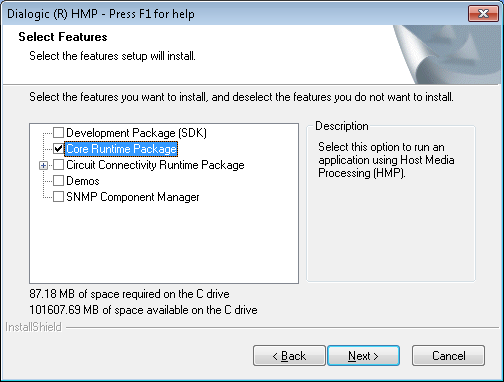
Check the Core Runtime Package option and the click Next to continue.
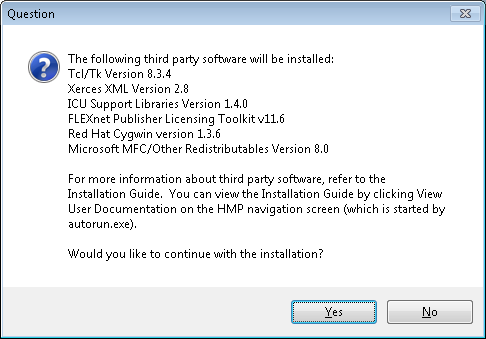
This page prompts you to accept installation of some 3rd-party software that the Dialogic software depends on. Click Yes to continue.
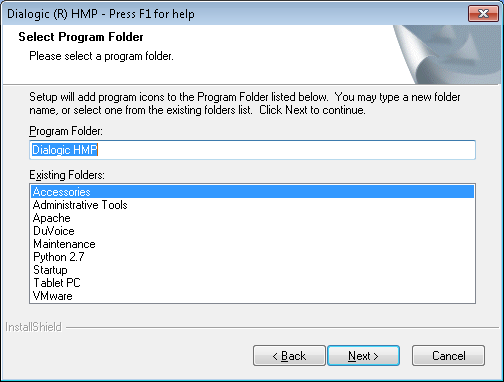
Click Next to accept the default program folder.
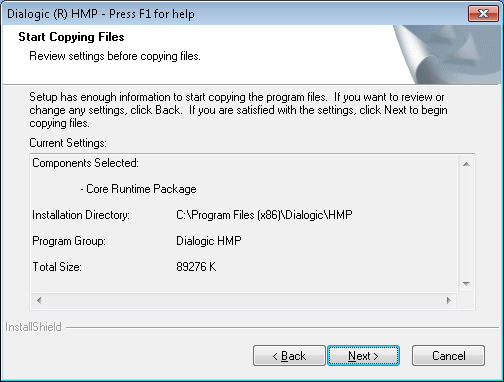
This page reviews the selections you have made in the previous pages. Click Next to continue.

The computer must be rebooted after the installer is finished, so select Yes, I want to restart my computer now and then click Finish. The wizard will close and the computer will be rebooted.
Install License
Once the system has finished rebooting, run the HMP License Manager from the Start menu
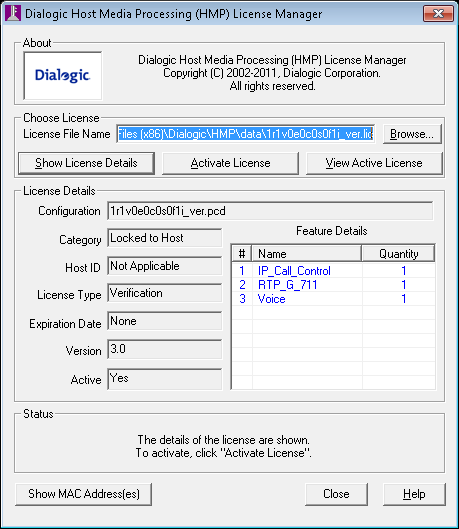
Installing with license ports
1. Click Browse, as indicated in the figure below.
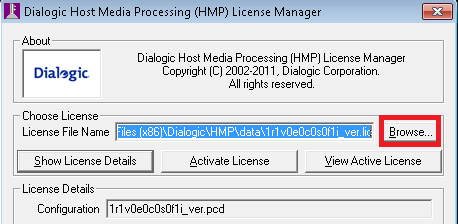
2. Browse to the license file you downloaded from Dialogic or acquired from DuVoice. This .lic file should be placed in C:\OEM or C:\HMPLic, and new directory may need to be created. Then click OK.
3. Click Activate License.

4. Click OK.
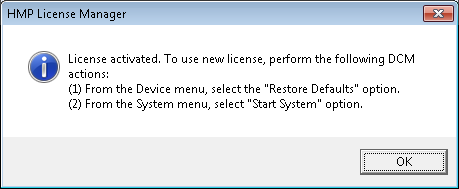
Installing a single port or demo system
By default, the HMP installer provides a license for 1 port, so you can skip straight to the activation step:
1. Click Activate License.

2. Click OK.
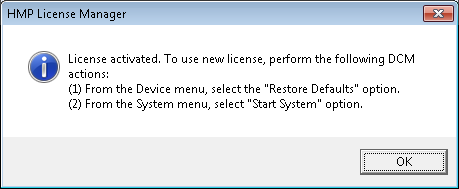
Configure Drivers
1. From the Start menu, run Configuration Manager - DCM. 2. Right-click on HMP_Software #0 in slot 0/65535.

3. Select Restore device defaults.
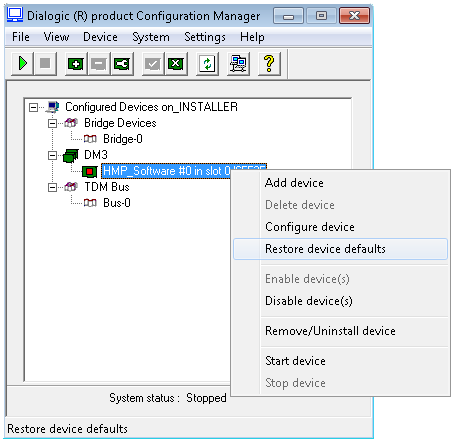
4.You will be prompted to confirm the choice to restore defaults; click Yes.
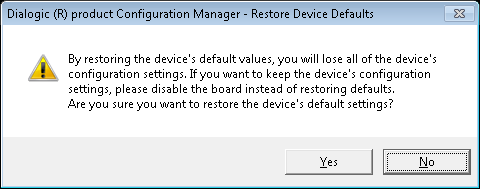
5. Select the License file that you activated in the previous step from the Available Firmware list, as shown below. Note that both the demo license and the active license will be displayed, make sure not to select the “1r1” demo license. Then click OK.
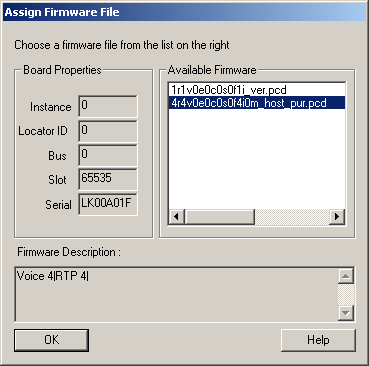
6. Double-click on HMP_Software #0 in slot 0/65535 (the same entry you right-clicked in step 2).
7. Select the Default IP Address tab and verify the address. It should be on the same subnet as your PBX. Click OK when done.
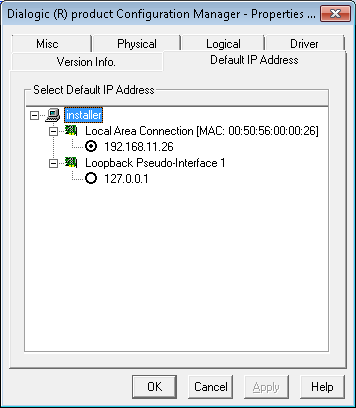
8. From the main menu, select Settings | System/Device autostart | Start System. This will automatically start Dialogic PowerMedia HMP when the computer is restarted.
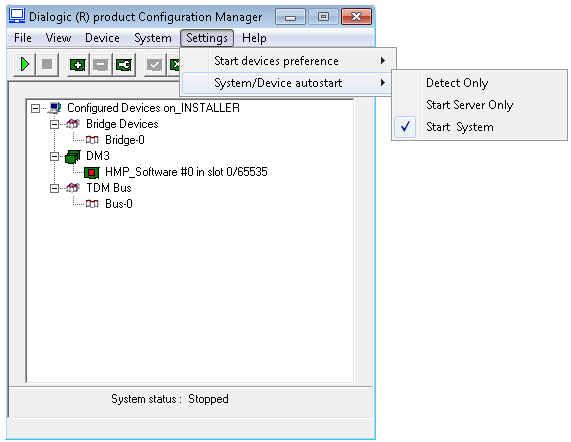
9. Click the green arrow button on the toolbar to start Dialogic PowerMedia HMP.

10. If the drivers start, close the Configuration Manager. If they don't, verify your HMP license and verify that your system supports the High Performance Timer (as noted on the Requirements page).