Install DV2000
Pre-Installation
If your system was purchased from DuVoice you can skip the Installation of Dialogic and the DuVoice software and go directly to Setup Wizard. For Kit installations you must install Dialogic HMP followed by the DuVoice software.
Before installing the DuVoice 7.00 software, complete the following preparatory steps:
- Verify your system meets or exceeds the system requirements, for both the hardware and the OS.
- Install the Dialogic driver software.
- Ensure your system is connected to the Internet for license activation. If you do not want the system connected to the Internet all the time, you can disconnect it after the installation process is complete. If connecting to the Internet is not possible, contact your sales or support representative to get a license file, if one has not already been supplied to you. Once you have the license file, copy it to folder on the system, such as
C:\OEM. - Download the latest version of the DuVoice 7.00 software and copy it to a temporary folder on the system, such as
C:\TEMP. - Internet access via port 80 may be required to download additional licenses and activate the system. If internet access is not available or is blocked and additional languages are needed please use the Full Install. Activation can also be performed via activate.duvoice.com.
Installation
Once your system is prepared for installation, run the 7.00 installer on the system from the folder where you copied it. By default, the installer executable is named after its version number. For example, the installer for 6.02.16 is named dv-66216.exe. Then follow the instructions contained in the install wizard, as described below.
If needed, the installer will install the Microsoft redistribution required by 7.00 software and may open other windows as part of the install process (closing them automatically when it is finished).
1. The first page of the install wizard is informational only. Click Next to continue.

2. Next, read the license agreement and, if you accept it, click I Agree. You cannot continue with installation unless you agree to the terms of the license.

3. Select the installation type.
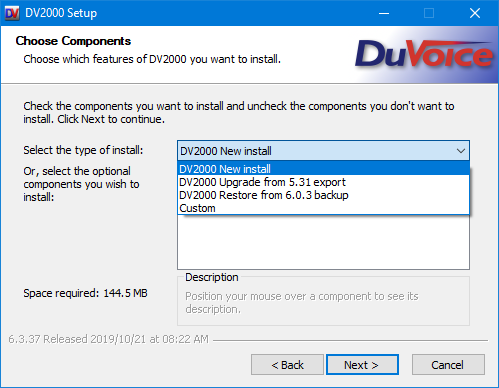
| Component | Description |
|---|---|
| DV2000 New install | Choose for new systems. |
| DV2000 Upgreade from 5.31 export | Choose this option if you are moving from an older 5.31 machine to a new version 6 system. Install will run a minimal install then automatically launch the Import wizard. |
| DV2000 Restore from a 6.0.? backup | Choose this system if you are restoring a system due to a system crash. Install will run a minimal setup and automatically launch the restore application. |
4. Select any optional components to install. Then click Next to continue.

Components include:
| Component | Description |
|---|---|
| Desktop Shortcuts | Places shortcuts to commonly-used applications on the desktop. |
| Download Optional Languages | Select one or more language prompt sets from the Internet to install. Requires an Internet connection. Once installed, a language must be activated in System Configuration before it can be used. You can only activate and use as many languages as your license allows. Note: Several of the language prompt sets are guest-only and cannot be used as the default language because they only provide a limited subset of the system prompts. Note: Backup file must be the version as your installing and will show it in the text. In this example the install is for 7.00 and can only use a backup file from that version regardless of build number. |
5. Choose the data location. As described on the page, this will be where all voice messages, custom prompt recordings, and any other information associated with the site will be stored. The default is C:\VS. Click Install to continue.
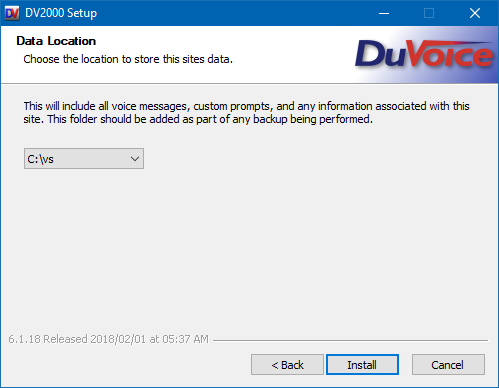
6. For new installations the system will request your license information. If this is a kit you would have received an activation code. If you did Click Yes.
This procedure requires port 80 and access to the DuVoice activation site activate.duvoice.com. If the system doesn't have internet access, you can activate and download your license from activate.duvoice.com. When internet access is blocked Activate will ask if you have a file to install which you can always download from activate.duvoice.com.

7. If this is an upgrade or update and the system has an existing license, Click Yes. If you were given a license file Click No and select the license file.
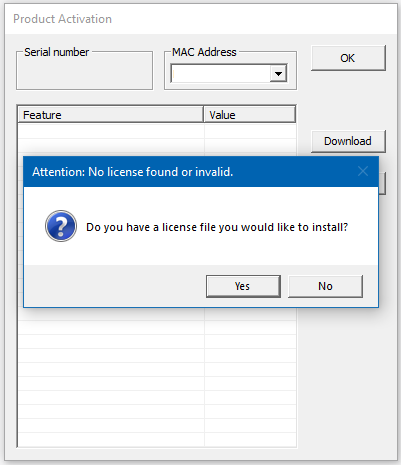
8. Enter your license number.

9. The install will begin, displaying the page below.

10. If this was a clean install (not an upgrade install), the system will automatically launch the Setup wizard so you can complete the basic setup configuration. Otherwise, it will simply start up the Activity Monitor application.
Manual Activation
If step 1 above fails because the installer could not connect to the license server over the Internet, it will prompt you to perform activation manually. The install cannot proceed until the license information is installed on the system.
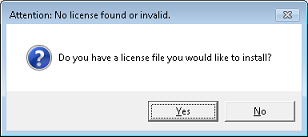
If you have a license file, place it in a folder on the 7.00 system's hard drive (such as in C:\OEM) and then click Yes. The system will open the normal Windows File Open dialog, which you can use to navigate to the folder where you saved the license file. Select the file and click OK. The system will then verify and load the file and proceed with the install at step 2 above.
If you do not have a license file, click No. The system will ask if you know your license number. If you do, you can click Yes, enter the number in the box provided, and click OK. The system will then try to contact the license server again, but if there is no connection to the Internet, this attempt will also fail. The installer will display a message that your system is not licensed for this product and will then halt. You will need to connect the system to the Internet so that it can perform the activation automatically, or else contact your sales or support representative to request a license file for your system.
Acquiring a License File
To get a license file for manual activation you will need the following:
- Your system's license number
- Your system's network MAC address
If you purchased a turn-key DuVoice system, you will find the license number printed on a sticker that should be attached to the machine near the Windows sticker (typically, on the side). If your installation is from a software kit and you provided your own hardware, the sticker should have been included in the software kit materials. It will look similar to the figure below:

The MAC address can be acquired by opening a command window and typing ipconfig /all at the prompt. The figure below shows an example:
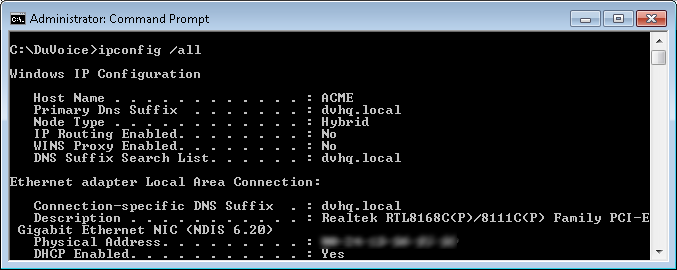
The line you are looking for is the one labeled Physical Address for the Ethernet adapter. The MAC address will be set of six two-digit hexadecimal numbers displayed in form: 00-00-00-00-00-00. Instead of all zeros it will have a mix of digits from 0-9 and letters A-F. In the figure above, this is the line that has been obscured.
Provide both pieces of information to the sales or support representative and he or she will be able to have a proper license file generated which can then be emailed to you. Once you have this file, follow the steps in the section above to install the software.